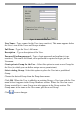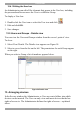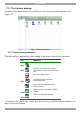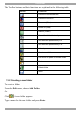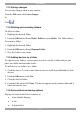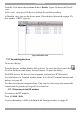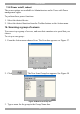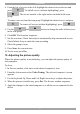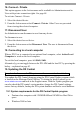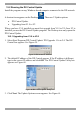User Guide switch DX System
Table Of Contents
- Welcome
- 1. Introduction
- 2. Pre-installation guidelines
- 3. DX system outline
- 4. Connecting the DX system
- 4.1 Connecting an optional local computer to a DX User
- 4.2 Connecting servers to the DX Central
- 4.3 XRICC power supply
- 4.4 Connecting a RICC or XRICC PS/2
- 4.5 Connecting an XRICC SUN
- 4.6 Connecting an XRICC USB
- 4.7 Connecting an XRICC RS232
- 4.8 Connecting the CAT5 cables
- 4.9 Connecting the DX User to an RS232 Terminal
- 5. Power management
- 6. Connecting Legacy KVM switches
- 7. Cascading DX Central units
- 8. Powering on the system
- 9. Configuration wizard (non-DX cascaded system)
- 10. Logging in
- 11. Configuring the DX system
- 12. Creating/editing Users and Groups
- 13. Arranging devices
- 14. Scanning a group of servers
- 15. Adjusting the picture quality
- 16. Connect - Private
- 17. Disconnect User
- 18. Connecting to a local computer
- 19. Updating the DX Central
- 20. Updating the DX User and XRICCS/RICCs
- 21. Events log
- 22. Troubleshooting - Resetting the DX Central
- 23. USB / SUN Combo keys
- 24. Technical specifications
- 25. Terminal hotkeys
- 26. User guide feedback
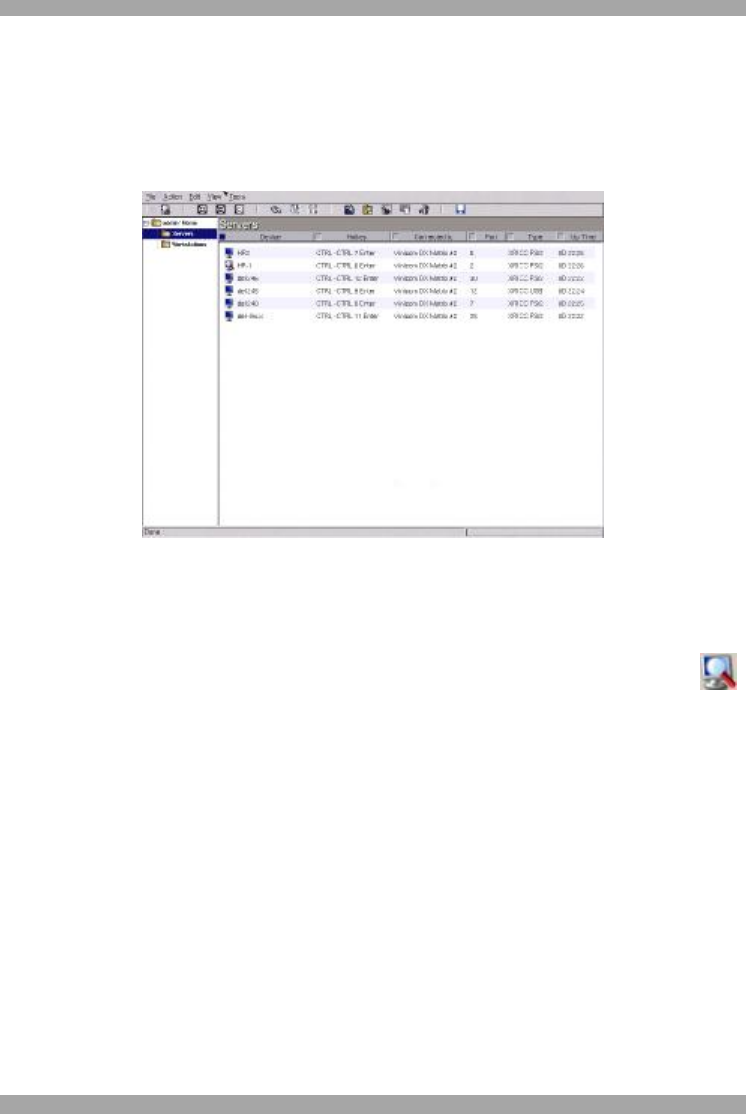
DX SY
STEM
55
From the View menu choose Icons, List or Details. Figure 56 shows the Details
view.
In List view, view up to 100 devices without the need for scrolling.
In Detailed view, you see the device name, Direct hotkey (discussed on page 43),
port number, XRICC type etc.
Figure 56 Details view
13.7 Accessing devices
To access a device:
From the Servers window double-click a device. Or select the device and click .
Or select the device and choose Action/Connect. Or press the hotkey.
For KVM devices, the devices screen appears, and you have KVM control.
For serial devices a Terminal window opens. For a list of Terminal functions and
hotkeys, see page 68.
To other users the device appears busy. They can view the screen but cannot take
control until the present user logs off or is timed out.
13.7.1 Returning to the DX window
To return to the DX window:
Press left Shift, Shift.
Or press the hotkey to AIM as defined in the Settings window, see page 43.