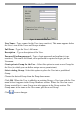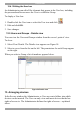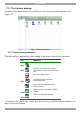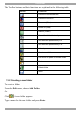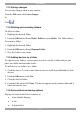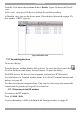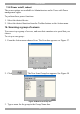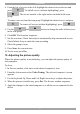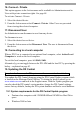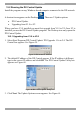User Guide switch DX System
Table Of Contents
- Welcome
- 1. Introduction
- 2. Pre-installation guidelines
- 3. DX system outline
- 4. Connecting the DX system
- 4.1 Connecting an optional local computer to a DX User
- 4.2 Connecting servers to the DX Central
- 4.3 XRICC power supply
- 4.4 Connecting a RICC or XRICC PS/2
- 4.5 Connecting an XRICC SUN
- 4.6 Connecting an XRICC USB
- 4.7 Connecting an XRICC RS232
- 4.8 Connecting the CAT5 cables
- 4.9 Connecting the DX User to an RS232 Terminal
- 5. Power management
- 6. Connecting Legacy KVM switches
- 7. Cascading DX Central units
- 8. Powering on the system
- 9. Configuration wizard (non-DX cascaded system)
- 10. Logging in
- 11. Configuring the DX system
- 12. Creating/editing Users and Groups
- 13. Arranging devices
- 14. Scanning a group of servers
- 15. Adjusting the picture quality
- 16. Connect - Private
- 17. Disconnect User
- 18. Connecting to a local computer
- 19. Updating the DX Central
- 20. Updating the DX User and XRICCS/RICCs
- 21. Events log
- 22. Troubleshooting - Resetting the DX Central
- 23. USB / SUN Combo keys
- 24. Technical specifications
- 25. Terminal hotkeys
- 26. User guide feedback
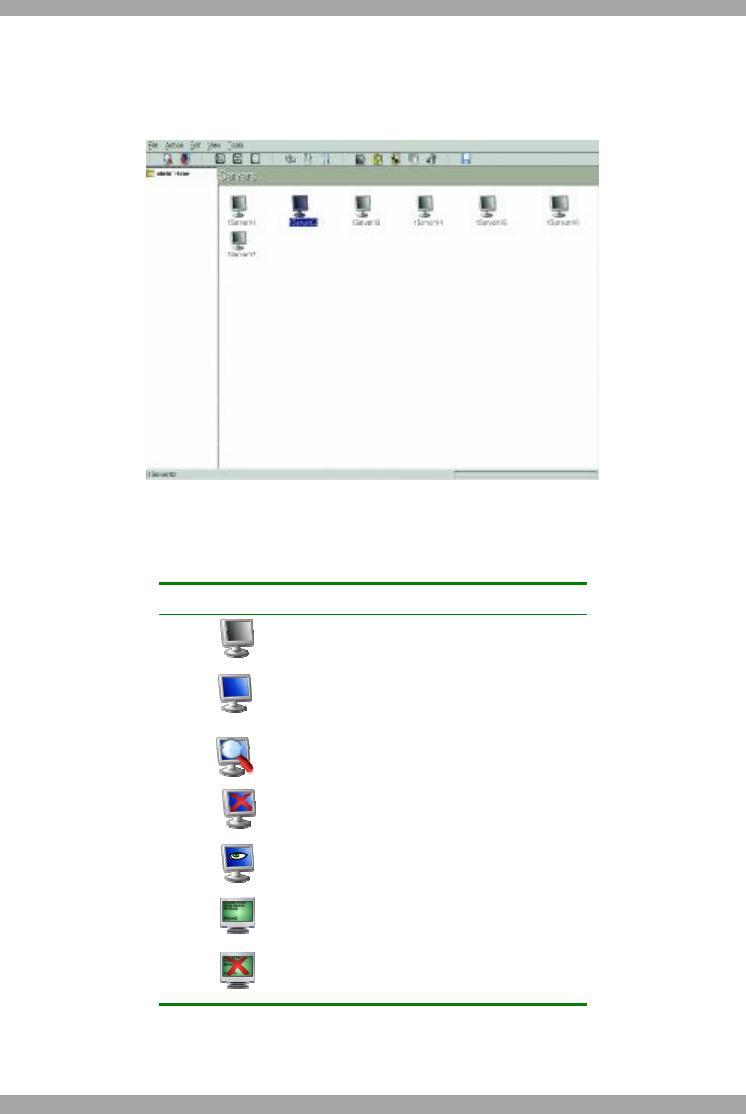
USER GUIDE
52
13.1 The Servers window
From the View menu select Servers/Devices, the Servers window appears. See
Figure 55.
Figure 55 Servers window
13.1.1 Device Icon appearance
The table below explains the color-coding of the icons in the Servers window.
Icon Meaning
Grey
Disconnected / powered off *
Blue
Server connected to PS/2, SUN or
USB XRICC or RICC or generic KVM
port
User controlling device
Blue
User with Private connection
controlling device
User with View Only permission
viewing device
Green
RS232 device connected to XRICC
RS232
Green
User controlling RS232 device
* You can select any device even a grey device to e.g. perform a power function, or
move it between folders.