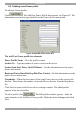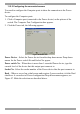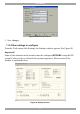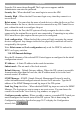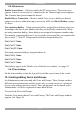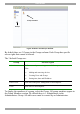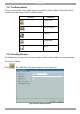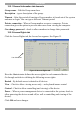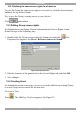User Guide switch DX System
Table Of Contents
- Welcome
- 1. Introduction
- 2. Pre-installation guidelines
- 3. DX system outline
- 4. Connecting the DX system
- 4.1 Connecting an optional local computer to a DX User
- 4.2 Connecting servers to the DX Central
- 4.3 XRICC power supply
- 4.4 Connecting a RICC or XRICC PS/2
- 4.5 Connecting an XRICC SUN
- 4.6 Connecting an XRICC USB
- 4.7 Connecting an XRICC RS232
- 4.8 Connecting the CAT5 cables
- 4.9 Connecting the DX User to an RS232 Terminal
- 5. Power management
- 6. Connecting Legacy KVM switches
- 7. Cascading DX Central units
- 8. Powering on the system
- 9. Configuration wizard (non-DX cascaded system)
- 10. Logging in
- 11. Configuring the DX system
- 12. Creating/editing Users and Groups
- 13. Arranging devices
- 14. Scanning a group of servers
- 15. Adjusting the picture quality
- 16. Connect - Private
- 17. Disconnect User
- 18. Connecting to a local computer
- 19. Updating the DX Central
- 20. Updating the DX User and XRICCS/RICCs
- 21. Events log
- 22. Troubleshooting - Resetting the DX Central
- 23. USB / SUN Combo keys
- 24. Technical specifications
- 25. Terminal hotkeys
- 26. User guide feedback
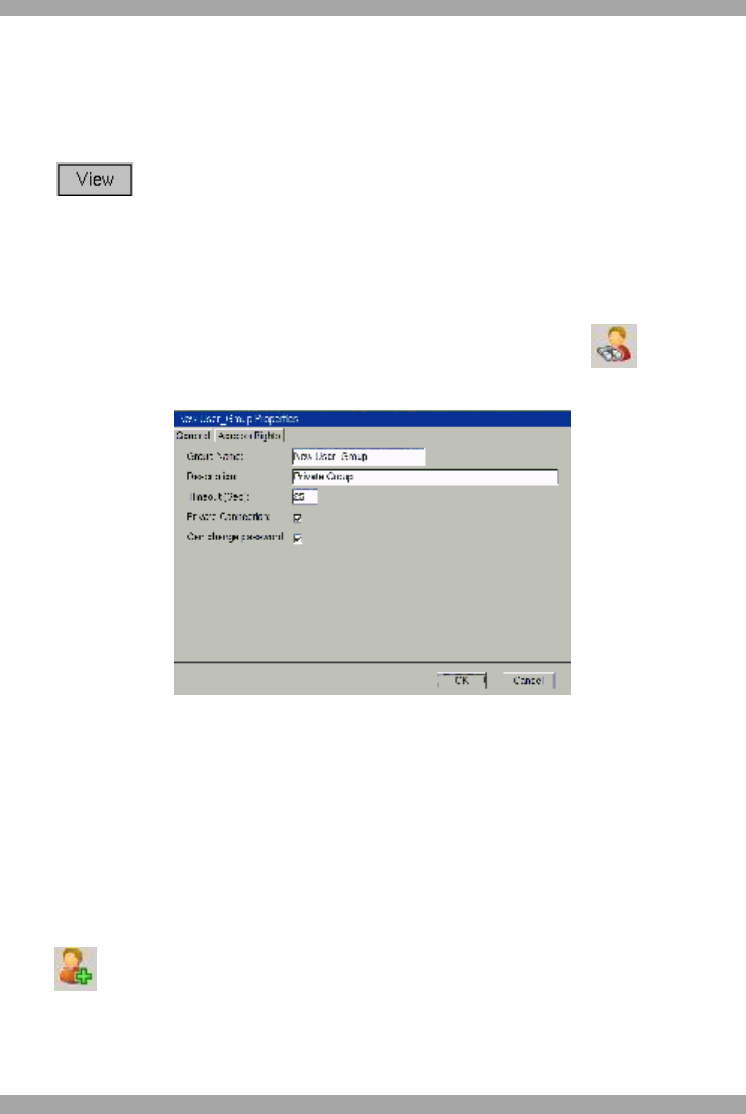
DX SY
STEM
49
12.2.3 Defining the same access rights for all devices
To give the Group the same access right to every device, click the desired option
button at the top of the column.
E.g. to give the Group, viewing access to every device:
Click and confirm.
12.3 Editing Group access rights
An Administrator can change General information and Access Rights of non-
default Groups in the following way:
1. Double-click the Group icon or select the Group icon and click . The
Properties box appears. See Error! Reference source not found..
Figure 52 Properties box
2. Edit the elements of the general tab or the Access Rights tab and click OK.
3. Save changes.
12.4 Creating Users
An Administrator can create users. A new user can be added to an existing Group
or a new Group can be created for the new user.
To create a User:
Press . The Add New User box appears. See Figure 53.