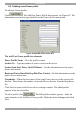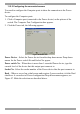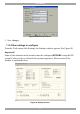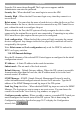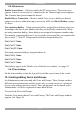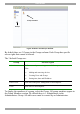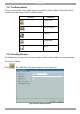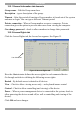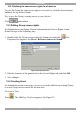User Guide switch DX System
Table Of Contents
- Welcome
- 1. Introduction
- 2. Pre-installation guidelines
- 3. DX system outline
- 4. Connecting the DX system
- 4.1 Connecting an optional local computer to a DX User
- 4.2 Connecting servers to the DX Central
- 4.3 XRICC power supply
- 4.4 Connecting a RICC or XRICC PS/2
- 4.5 Connecting an XRICC SUN
- 4.6 Connecting an XRICC USB
- 4.7 Connecting an XRICC RS232
- 4.8 Connecting the CAT5 cables
- 4.9 Connecting the DX User to an RS232 Terminal
- 5. Power management
- 6. Connecting Legacy KVM switches
- 7. Cascading DX Central units
- 8. Powering on the system
- 9. Configuration wizard (non-DX cascaded system)
- 10. Logging in
- 11. Configuring the DX system
- 12. Creating/editing Users and Groups
- 13. Arranging devices
- 14. Scanning a group of servers
- 15. Adjusting the picture quality
- 16. Connect - Private
- 17. Disconnect User
- 18. Connecting to a local computer
- 19. Updating the DX Central
- 20. Updating the DX User and XRICCS/RICCs
- 21. Events log
- 22. Troubleshooting - Resetting the DX Central
- 23. USB / SUN Combo keys
- 24. Technical specifications
- 25. Terminal hotkeys
- 26. User guide feedback
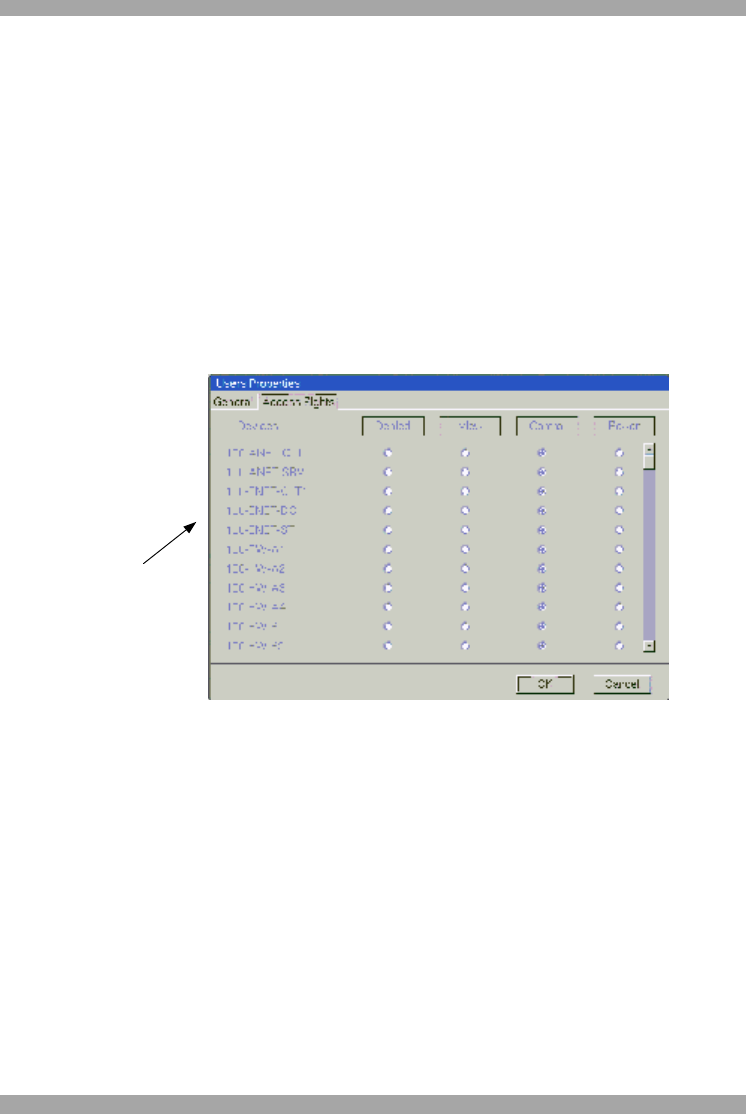
USER GUIDE
48
12.2.1 General information tab elements
Group name – Edit the Group name here.
Description – type a description of the group.
Timeout –After this period of inaction a Group member is forced out of the system
and must re-login. You can type a different Timeout period.
Private connection – When a Group member accesses a computer, Private
connection gives the option to prevent other users from viewing the computer.
Can change password – check to allow members to change their passwords.
12.2.2 Access Rights tab
Click the Access Rights tab, the Access box appears. See Figure 51.
List of devices
Figure 51 Access Rights tab
Here the Administrator defines the access rights for each connected device.
Go through each device defining the following access rights:
Denied – By default access is denied to all devices.
View – Check to allow viewing access only – no keyboard/mouse control
Control - Check to allow controlling (and viewing) of the device.
Power – When a power management device is connected to the system, check to
allow powering the device on and off (as well as controlling and viewing of the
device).
Click OK and save changes.