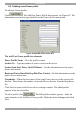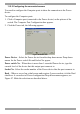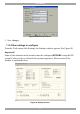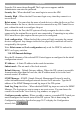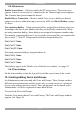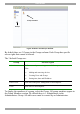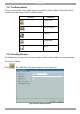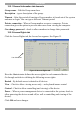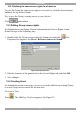User Guide switch DX System
Table Of Contents
- Welcome
- 1. Introduction
- 2. Pre-installation guidelines
- 3. DX system outline
- 4. Connecting the DX system
- 4.1 Connecting an optional local computer to a DX User
- 4.2 Connecting servers to the DX Central
- 4.3 XRICC power supply
- 4.4 Connecting a RICC or XRICC PS/2
- 4.5 Connecting an XRICC SUN
- 4.6 Connecting an XRICC USB
- 4.7 Connecting an XRICC RS232
- 4.8 Connecting the CAT5 cables
- 4.9 Connecting the DX User to an RS232 Terminal
- 5. Power management
- 6. Connecting Legacy KVM switches
- 7. Cascading DX Central units
- 8. Powering on the system
- 9. Configuration wizard (non-DX cascaded system)
- 10. Logging in
- 11. Configuring the DX system
- 12. Creating/editing Users and Groups
- 13. Arranging devices
- 14. Scanning a group of servers
- 15. Adjusting the picture quality
- 16. Connect - Private
- 17. Disconnect User
- 18. Connecting to a local computer
- 19. Updating the DX Central
- 20. Updating the DX User and XRICCS/RICCs
- 21. Events log
- 22. Troubleshooting - Resetting the DX Central
- 23. USB / SUN Combo keys
- 24. Technical specifications
- 25. Terminal hotkeys
- 26. User guide feedback
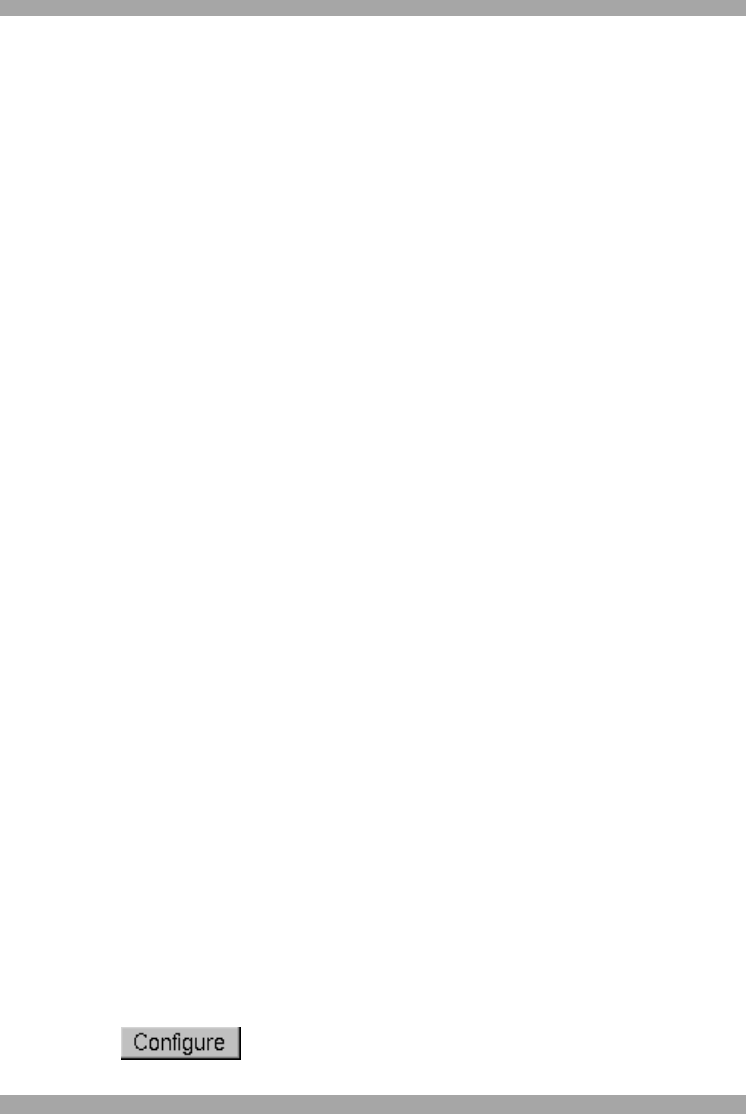
USER GUIDE
44
From the File menu choose Log off. The Login screen appears and the
Administrator can enter his password.
Security On – When checked Users must login to access the AIM.
Security High – When checked Users must login every time they connect to a
server/device.
Relate name – You can relate the name of each device to either the Server or Port.
When related to the Server, the device can be connected to any DX Central Server
port, without the need to reconfigure the port.
When related to the Port, the DX system will only recognize the device when
connected to the original Server port it was connected to. Connecting to any other
DX Central Server port requires the new port to be configured.
Lock configuration – When checked, the system will only recognize the current
devices configured. Any changes in the devices physically connected will not be
recognized by the system.
Note: Relate name and Lock configuration only work for XRICCs and not for
RICCs or Legacy switches.
11.6.3 IP/Cascade Settings
Here the IP elements of the selected DX Central appear as configured in the initial
configuration wizard.
IP Address – A Static IP address in the usual dot notation.
Subnet mask –The net mask of the local network.
Default Gateway – Default Gateway address. Where the DX system is accessible
from networks other than the local one, this IP address must be set to the local
network router's IP address.
SNMP Manager - SNMP - Simple Network Management Protocol is used to
collect information and configure network devices on IP networks. Type the IP
address of the SNMP Manager to send log traps of the DX system.
Send Log Trap check box – When checked SNMP log traps are sent to the SNMP
Manager. The log traps are sent as soon as an event occurs. You can choose the
events to be sent in the View/Activity Log window, see page 63.
Configure cascade options –When you add or remove a cascaded DX Central you
must reconfigure the cascade status of the DX system. This is done using the
Configuration wizard as described on page 20. To display the Configuration
wizard, click .