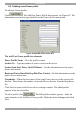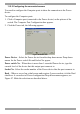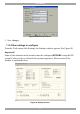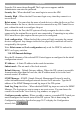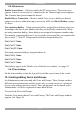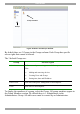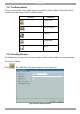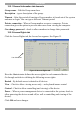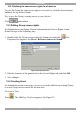User Guide switch DX System
Table Of Contents
- Welcome
- 1. Introduction
- 2. Pre-installation guidelines
- 3. DX system outline
- 4. Connecting the DX system
- 4.1 Connecting an optional local computer to a DX User
- 4.2 Connecting servers to the DX Central
- 4.3 XRICC power supply
- 4.4 Connecting a RICC or XRICC PS/2
- 4.5 Connecting an XRICC SUN
- 4.6 Connecting an XRICC USB
- 4.7 Connecting an XRICC RS232
- 4.8 Connecting the CAT5 cables
- 4.9 Connecting the DX User to an RS232 Terminal
- 5. Power management
- 6. Connecting Legacy KVM switches
- 7. Cascading DX Central units
- 8. Powering on the system
- 9. Configuration wizard (non-DX cascaded system)
- 10. Logging in
- 11. Configuring the DX system
- 12. Creating/editing Users and Groups
- 13. Arranging devices
- 14. Scanning a group of servers
- 15. Adjusting the picture quality
- 16. Connect - Private
- 17. Disconnect User
- 18. Connecting to a local computer
- 19. Updating the DX Central
- 20. Updating the DX User and XRICCS/RICCs
- 21. Events log
- 22. Troubleshooting - Resetting the DX Central
- 23. USB / SUN Combo keys
- 24. Technical specifications
- 25. Terminal hotkeys
- 26. User guide feedback
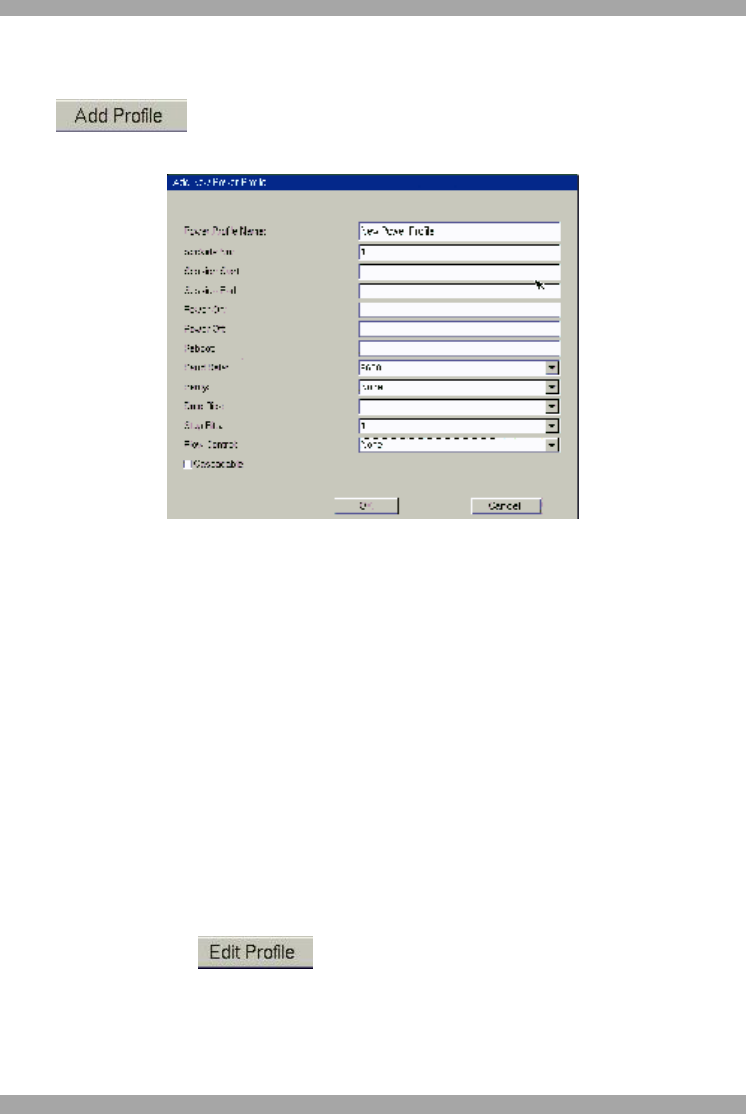
USER GUIDE
40
11.5.1 Adding a new Power profile
To add new Power profile:
Click . The Add New Power Profile box appears, see Figure 45. The
information you need to type should be in the Power device instructions.
Figure 45 Add New Power Profile box
The Add New Power profile box elements
Power Profile Name - Give the profile a name.
Sockets No – Type the number of power sockets in the device.
Session Start/End. Power On/Off. Reboot – For this information see the power
device instructions.
Baud rate/Parity/Data Bits/Stop Bits/Flow Control - For this information see the
power device instructions.
Cascadable – When there are more of the same Power devices in the system, tick
this box. Then choose the number of cascaded Power devices from the drop-down
list.
Click Save to return to the Power device settings window. The added profile
appears in the list of profiles.
To edit a profile click . The Edit profile window appears –it has the
same elements as the Add New Power profile. Make the desired changes and click
Save.