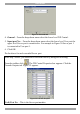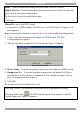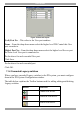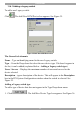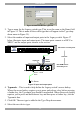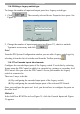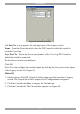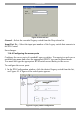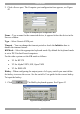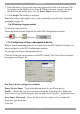User Guide switch DX System
Table Of Contents
- Welcome
- 1. Introduction
- 2. Pre-installation guidelines
- 3. DX system outline
- 4. Connecting the DX system
- 4.1 Connecting an optional local computer to a DX User
- 4.2 Connecting servers to the DX Central
- 4.3 XRICC power supply
- 4.4 Connecting a RICC or XRICC PS/2
- 4.5 Connecting an XRICC SUN
- 4.6 Connecting an XRICC USB
- 4.7 Connecting an XRICC RS232
- 4.8 Connecting the CAT5 cables
- 4.9 Connecting the DX User to an RS232 Terminal
- 5. Power management
- 6. Connecting Legacy KVM switches
- 7. Cascading DX Central units
- 8. Powering on the system
- 9. Configuration wizard (non-DX cascaded system)
- 10. Logging in
- 11. Configuring the DX system
- 12. Creating/editing Users and Groups
- 13. Arranging devices
- 14. Scanning a group of servers
- 15. Adjusting the picture quality
- 16. Connect - Private
- 17. Disconnect User
- 18. Connecting to a local computer
- 19. Updating the DX Central
- 20. Updating the DX User and XRICCS/RICCs
- 21. Events log
- 22. Troubleshooting - Resetting the DX Central
- 23. USB / SUN Combo keys
- 24. Technical specifications
- 25. Terminal hotkeys
- 26. User guide feedback

DX SY
STEM
39
2. Press the hotkey keys on your physical keyboard or on the soft keyboard. The
keys appear in the HotKey box. Some KVM switches may require a pause or
two between the hotkey keys. Use the Insert Pause button to add pauses.
3. Click Assign. The hotkey is assigned.
Note! For hotkeys that require a key to be continually pressed see the Typematic
paragraph on page 34.
11.4.5 Deleting a Legacy switch
To delete a Legacy switch:
Select the desired switch from the list in the DX Configuration window.
Click . Or click then press .
11.5 Configuring a Power management device
When a Power management device is connected to the DX Central Serial port you
must configure it in the DX Configuration window.
To configure the Power management device:
Click the Serial port on the picture of the DX Central. The Power Device Settings
box appears see Figure 44.
Figure 44 Power Device Settings
The Power device settings box elements
Power Device Name – Type an identifying name for the Power device.
Profile – Choose the type of Power device from the Drop-down list. Where the
Power device type does not appear, you can add a Power profile – explained below.
User Name / Password – where the Power device requires a User Name and
Password, type them here.
Click OK.