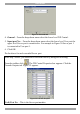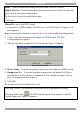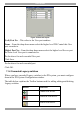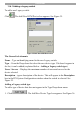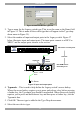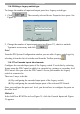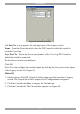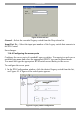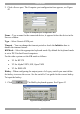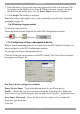User Guide switch DX System
Table Of Contents
- Welcome
- 1. Introduction
- 2. Pre-installation guidelines
- 3. DX system outline
- 4. Connecting the DX system
- 4.1 Connecting an optional local computer to a DX User
- 4.2 Connecting servers to the DX Central
- 4.3 XRICC power supply
- 4.4 Connecting a RICC or XRICC PS/2
- 4.5 Connecting an XRICC SUN
- 4.6 Connecting an XRICC USB
- 4.7 Connecting an XRICC RS232
- 4.8 Connecting the CAT5 cables
- 4.9 Connecting the DX User to an RS232 Terminal
- 5. Power management
- 6. Connecting Legacy KVM switches
- 7. Cascading DX Central units
- 8. Powering on the system
- 9. Configuration wizard (non-DX cascaded system)
- 10. Logging in
- 11. Configuring the DX system
- 12. Creating/editing Users and Groups
- 13. Arranging devices
- 14. Scanning a group of servers
- 15. Adjusting the picture quality
- 16. Connect - Private
- 17. Disconnect User
- 18. Connecting to a local computer
- 19. Updating the DX Central
- 20. Updating the DX User and XRICCS/RICCs
- 21. Events log
- 22. Troubleshooting - Resetting the DX Central
- 23. USB / SUN Combo keys
- 24. Technical specifications
- 25. Terminal hotkeys
- 26. User guide feedback
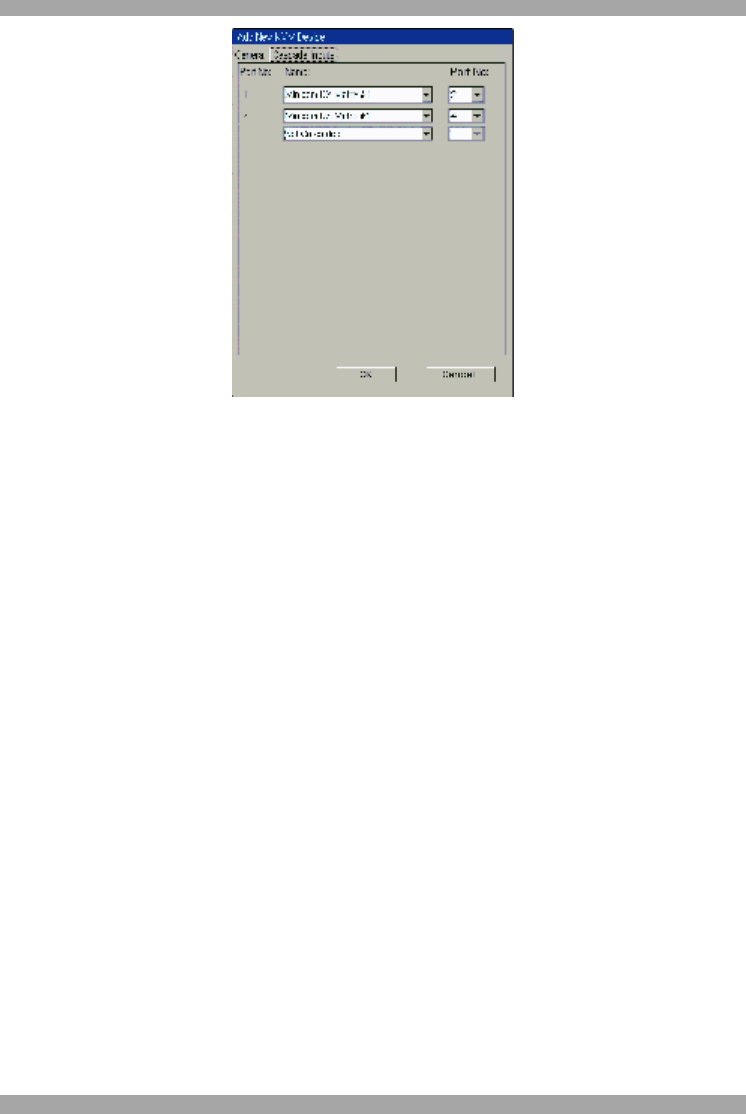
USER GUIDE
36
Figure 39 Cascade Inputs box
Left Port No. A row appears for each input port of the Legacy switch.
Name – From the Drop-down list select the DX Central to which the switch is
cascaded 1 level up.
Right Port No – Select the Server port number of the 1 level up DX Central to
which the switch is connected.
Do the above for each cascaded port.
Click OK.
Note! You can configure the cascade inputs by clicking the User ports on the figure
of the Legacy switch. See Figure 41.
Method B
1. On the picture of the DX Central click the output port that cascades to Legacy
switch. The General tab of the Computer Port Configuration box appears.
2. Click the Cascade checkbox to un-gray the Cascade tab.
3. Click the Cascade tab. The Cascade box appears see Figure 40.