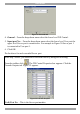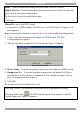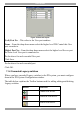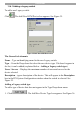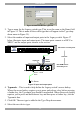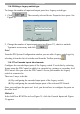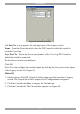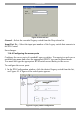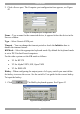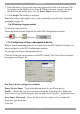User Guide switch DX System
Table Of Contents
- Welcome
- 1. Introduction
- 2. Pre-installation guidelines
- 3. DX system outline
- 4. Connecting the DX system
- 4.1 Connecting an optional local computer to a DX User
- 4.2 Connecting servers to the DX Central
- 4.3 XRICC power supply
- 4.4 Connecting a RICC or XRICC PS/2
- 4.5 Connecting an XRICC SUN
- 4.6 Connecting an XRICC USB
- 4.7 Connecting an XRICC RS232
- 4.8 Connecting the CAT5 cables
- 4.9 Connecting the DX User to an RS232 Terminal
- 5. Power management
- 6. Connecting Legacy KVM switches
- 7. Cascading DX Central units
- 8. Powering on the system
- 9. Configuration wizard (non-DX cascaded system)
- 10. Logging in
- 11. Configuring the DX system
- 12. Creating/editing Users and Groups
- 13. Arranging devices
- 14. Scanning a group of servers
- 15. Adjusting the picture quality
- 16. Connect - Private
- 17. Disconnect User
- 18. Connecting to a local computer
- 19. Updating the DX Central
- 20. Updating the DX User and XRICCS/RICCs
- 21. Events log
- 22. Troubleshooting - Resetting the DX Central
- 23. USB / SUN Combo keys
- 24. Technical specifications
- 25. Terminal hotkeys
- 26. User guide feedback
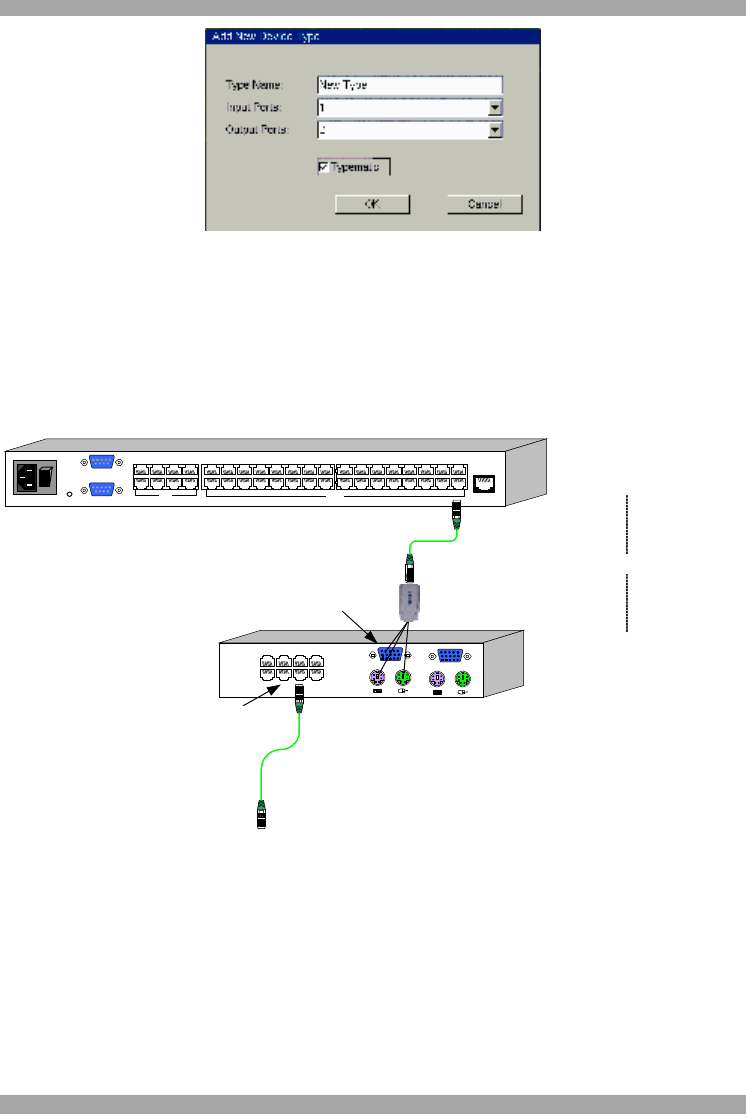
USER GUIDE
34
Figure 36 Add New Device Type box
2. Type a name for the Legacy switch type (This is not the same as the Name field
in Figure 35. This is name of the switch type that will appear in the Type drop-
down menu in Figure 35).
3. Select the number of input and output ports in the Legacy switch. Figure 37
below illustrates input and output ports. The input ports connect to a RICC or
XRICC and the output ports connect to the servers.
POWER
100-250 VAC 50/60 Hz
www.minicom.com
ETHERNET
SERIAL
SERVICEI
0
1234
18192017
SERVER
5678
22232421
1234
6785
USER
9101112
26272825
13141516
30313229
DX Central - Primary level
New KVM switch -
Secondary level
Input port
Output port
Connects to
server - 1 level
down
Cascade
RICC /
XRICC
To Server
Figure 37 Input and output ports
4. Typematic – This is used to help define the Legacy switch’s access hotkey.
Where the access hotkey requires you to press and release a key before pressing
a further key, the Typematic box should be unchecked. Where the access hotkey
requires you to press and hold down a key and then press a further key, tick the
Typematic box.
5. Click OK. The new type is added to the Type Drop-down menu.
6. Select the new device type.