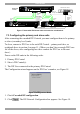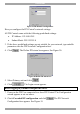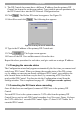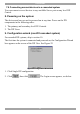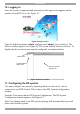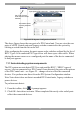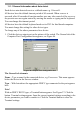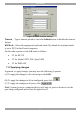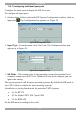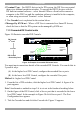User Guide switch DX System
Table Of Contents
- Welcome
- 1. Introduction
- 2. Pre-installation guidelines
- 3. DX system outline
- 4. Connecting the DX system
- 4.1 Connecting an optional local computer to a DX User
- 4.2 Connecting servers to the DX Central
- 4.3 XRICC power supply
- 4.4 Connecting a RICC or XRICC PS/2
- 4.5 Connecting an XRICC SUN
- 4.6 Connecting an XRICC USB
- 4.7 Connecting an XRICC RS232
- 4.8 Connecting the CAT5 cables
- 4.9 Connecting the DX User to an RS232 Terminal
- 5. Power management
- 6. Connecting Legacy KVM switches
- 7. Cascading DX Central units
- 8. Powering on the system
- 9. Configuration wizard (non-DX cascaded system)
- 10. Logging in
- 11. Configuring the DX system
- 12. Creating/editing Users and Groups
- 13. Arranging devices
- 14. Scanning a group of servers
- 15. Adjusting the picture quality
- 16. Connect - Private
- 17. Disconnect User
- 18. Connecting to a local computer
- 19. Updating the DX Central
- 20. Updating the DX User and XRICCS/RICCs
- 21. Events log
- 22. Troubleshooting - Resetting the DX Central
- 23. USB / SUN Combo keys
- 24. Technical specifications
- 25. Terminal hotkeys
- 26. User guide feedback
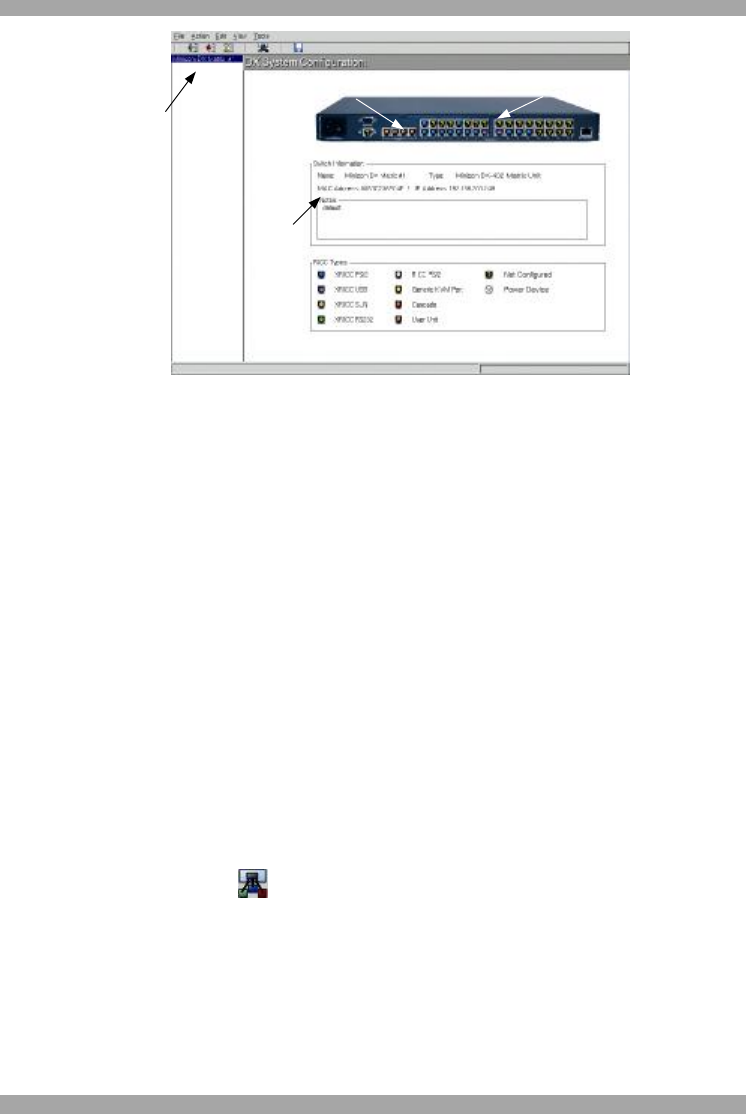
DX SY
STEM
25
Information about
currently selected
switch
Output ports to devices
List of DX Central
units and other KVM
switches
Input ports to DX User units
Figure 25 DX System Configuration window
The above figure shows the rear ports of a DX Central unit. You can view the rear
ports of all DX Central units and Legacy switches connected to the system by
clicking a switch from the list on the left.
After configuring the system, the ports appear color coded as outlined by the list of
RICC Types. So a connected PS/2 type server will show up as a blue circle. When
placing the mouse cursor over a configured port the name of the device connected
to that port appears.
11.1 Auto detecting system components
The DX system can auto detect DX User units and the RICC / XRICC types of
servers / devices connected to a DX Central. Once detected, the ports on the picture
of the DX Central unit – see Figure 25 – change color to reflect the connected
devices. You perform auto detect from the DX System Configuration window.
Note! Auto detect does not detect cascaded DX Central units, Legacy switches or
power devices.
To perform auto detect:
1. From the toolbar, click . A prompt appears.
2. Click OK. Auto detect activates. When completed the newly color coded ports
reflect the connected devices.