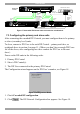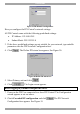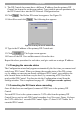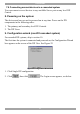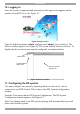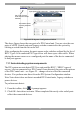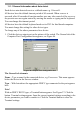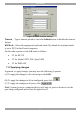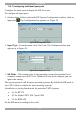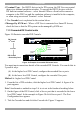User Guide switch DX System
Table Of Contents
- Welcome
- 1. Introduction
- 2. Pre-installation guidelines
- 3. DX system outline
- 4. Connecting the DX system
- 4.1 Connecting an optional local computer to a DX User
- 4.2 Connecting servers to the DX Central
- 4.3 XRICC power supply
- 4.4 Connecting a RICC or XRICC PS/2
- 4.5 Connecting an XRICC SUN
- 4.6 Connecting an XRICC USB
- 4.7 Connecting an XRICC RS232
- 4.8 Connecting the CAT5 cables
- 4.9 Connecting the DX User to an RS232 Terminal
- 5. Power management
- 6. Connecting Legacy KVM switches
- 7. Cascading DX Central units
- 8. Powering on the system
- 9. Configuration wizard (non-DX cascaded system)
- 10. Logging in
- 11. Configuring the DX system
- 12. Creating/editing Users and Groups
- 13. Arranging devices
- 14. Scanning a group of servers
- 15. Adjusting the picture quality
- 16. Connect - Private
- 17. Disconnect User
- 18. Connecting to a local computer
- 19. Updating the DX Central
- 20. Updating the DX User and XRICCS/RICCs
- 21. Events log
- 22. Troubleshooting - Resetting the DX Central
- 23. USB / SUN Combo keys
- 24. Technical specifications
- 25. Terminal hotkeys
- 26. User guide feedback
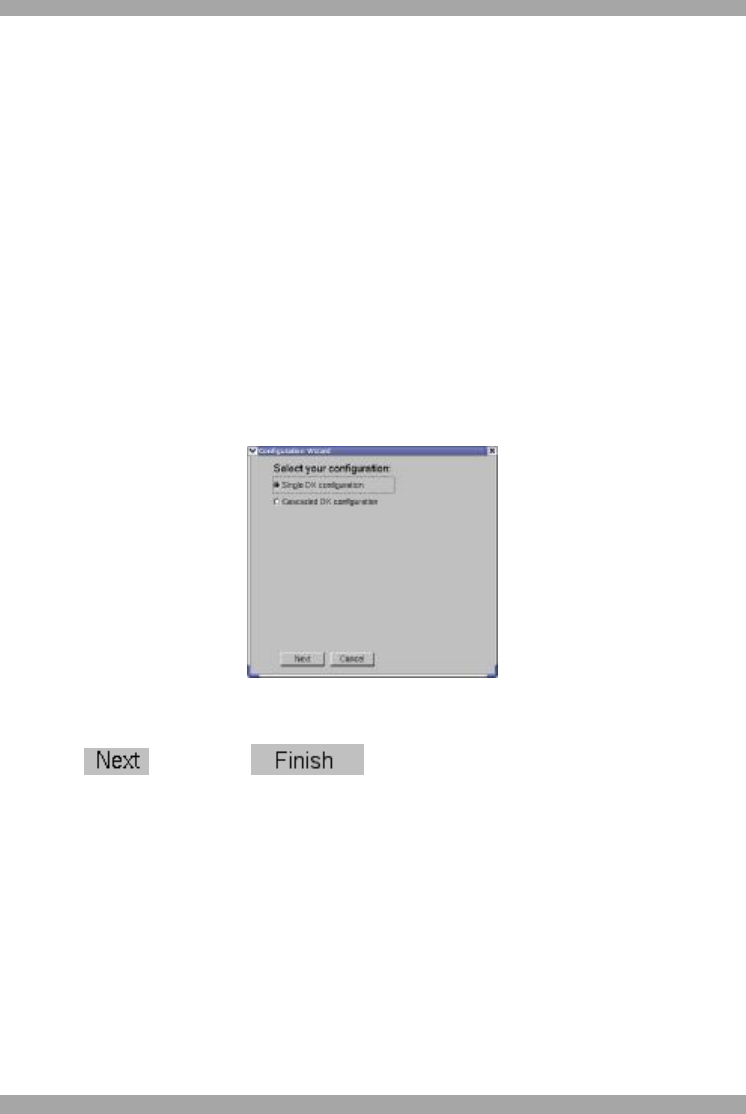
DX SY
STEM
23
7.6 Connecting servers/devices in a cascaded system
You can connect servers/devices to any available Server port on any level DX
Central.
8. Powering on the system
The devices and servers can be powered on at any time. Power on the DX
components in the following order:
1. The primary and secondary level DX Centrals.
2. The DX Users.
9. Configuration wizard (non-DX cascaded system)
For cascaded DX systems, skip to section 10.
The first time the system is connected and powered on, the Configuration Wizard
box appears on the screen of the DX User. See Figure 22.
Figure 22 Configuration Wizard box
1. Click Single DX configuration.
2. Click , then click . The Login screen appears, see below.