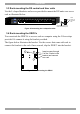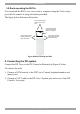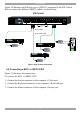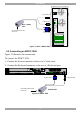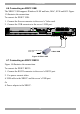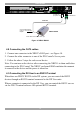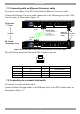User Guide switch DX System
Table Of Contents
- Welcome
- 1. Introduction
- 2. Pre-installation guidelines
- 3. DX system outline
- 4. Connecting the DX system
- 4.1 Connecting an optional local computer to a DX User
- 4.2 Connecting servers to the DX Central
- 4.3 XRICC power supply
- 4.4 Connecting a RICC or XRICC PS/2
- 4.5 Connecting an XRICC SUN
- 4.6 Connecting an XRICC USB
- 4.7 Connecting an XRICC RS232
- 4.8 Connecting the CAT5 cables
- 4.9 Connecting the DX User to an RS232 Terminal
- 5. Power management
- 6. Connecting Legacy KVM switches
- 7. Cascading DX Central units
- 8. Powering on the system
- 9. Configuration wizard (non-DX cascaded system)
- 10. Logging in
- 11. Configuring the DX system
- 12. Creating/editing Users and Groups
- 13. Arranging devices
- 14. Scanning a group of servers
- 15. Adjusting the picture quality
- 16. Connect - Private
- 17. Disconnect User
- 18. Connecting to a local computer
- 19. Updating the DX Central
- 20. Updating the DX User and XRICCS/RICCs
- 21. Events log
- 22. Troubleshooting - Resetting the DX Central
- 23. USB / SUN Combo keys
- 24. Technical specifications
- 25. Terminal hotkeys
- 26. User guide feedback
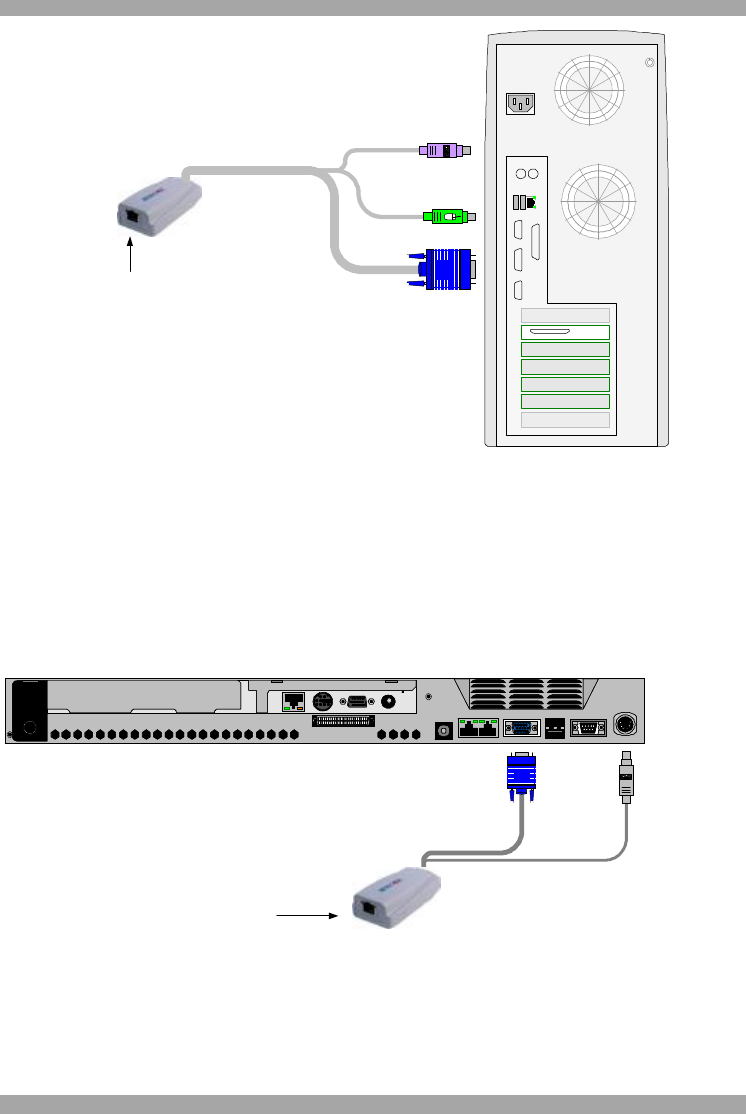
USER GUIDE
14
To Keyboard port
CAT5 cable to DX Central
Server port
To Mouse port
To Video card
Keybd
Mouse
100T
VideoSerial A
Para llel
Serial B
RICC / XRICC
PS/2
Figure 11 RICC / XRICC PS/2
4.5 Connecting an XRICC SUN
Figure 12 illustrates the connections.
To connect the XRICC SUN:
1. Connect the Screen connector to the server’s Video card.
2. Connect the Keyboard connector to the server’s Keyboard port.
To Keyboard PortTo Video Card
CAT5 cable to DX Central
Server port
X-RICC SUN
Figure 12 XRICC SUN