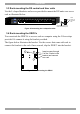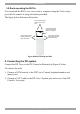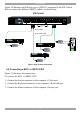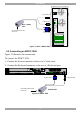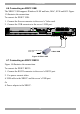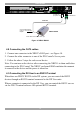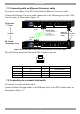User Guide switch DX System
Table Of Contents
- Welcome
- 1. Introduction
- 2. Pre-installation guidelines
- 3. DX system outline
- 4. Connecting the DX system
- 4.1 Connecting an optional local computer to a DX User
- 4.2 Connecting servers to the DX Central
- 4.3 XRICC power supply
- 4.4 Connecting a RICC or XRICC PS/2
- 4.5 Connecting an XRICC SUN
- 4.6 Connecting an XRICC USB
- 4.7 Connecting an XRICC RS232
- 4.8 Connecting the CAT5 cables
- 4.9 Connecting the DX User to an RS232 Terminal
- 5. Power management
- 6. Connecting Legacy KVM switches
- 7. Cascading DX Central units
- 8. Powering on the system
- 9. Configuration wizard (non-DX cascaded system)
- 10. Logging in
- 11. Configuring the DX system
- 12. Creating/editing Users and Groups
- 13. Arranging devices
- 14. Scanning a group of servers
- 15. Adjusting the picture quality
- 16. Connect - Private
- 17. Disconnect User
- 18. Connecting to a local computer
- 19. Updating the DX Central
- 20. Updating the DX User and XRICCS/RICCs
- 21. Events log
- 22. Troubleshooting - Resetting the DX Central
- 23. USB / SUN Combo keys
- 24. Technical specifications
- 25. Terminal hotkeys
- 26. User guide feedback
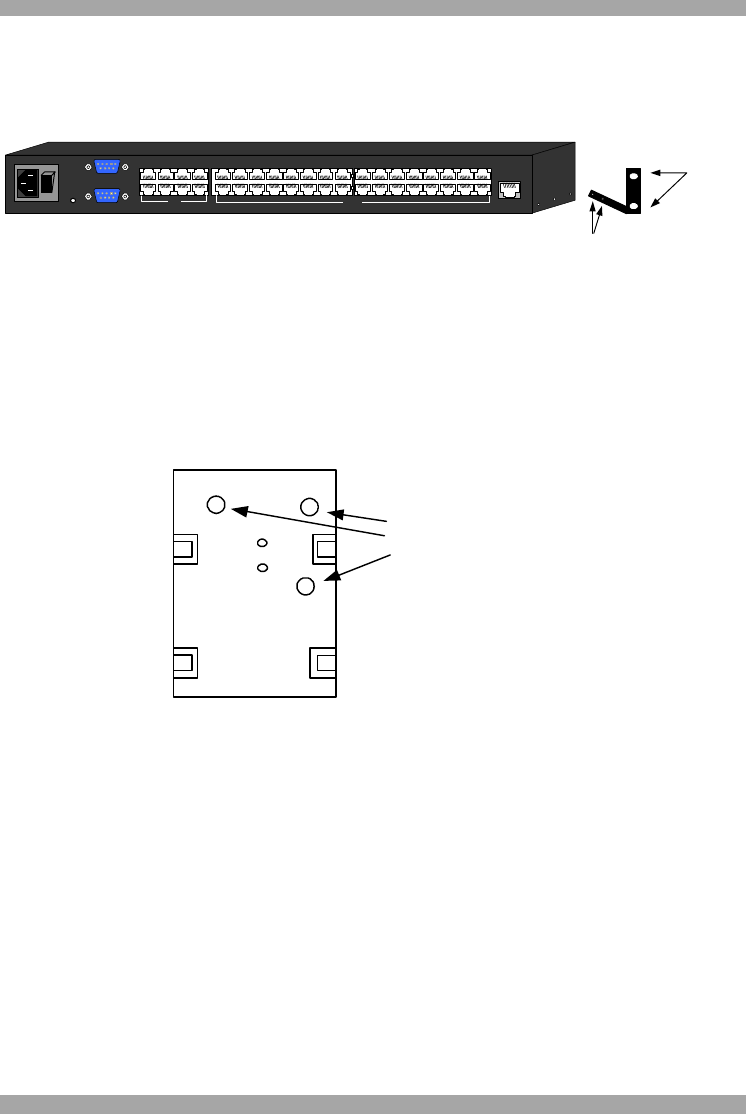
USER GUIDE
10
3.3 Rack mounting the DX central and User units
Use the L-shaped brackets and screws provided to mount the DX units on a server
rack as illustrated below.
Insert
screws to
connect to
rack
Insert screws to connect
to DX Central side panel
POWER
100-250 VAC 50/60 Hz
www.mi nico m.com
ETHERNET
SERIAL
SERVICEI
0
1234
18192017
SERVER
5678
22232421
1234
6785
9101112
26272825
13141516
30313229
USER
Figure 6 Connecting the L-shaped bracket
3.4 Rack mounting the XRICCs
You can attach the XRICCs to a server rack or computer using the Velcro strips
provided. Or connect it using the bracket provided.
The figure below illustrates the bracket. Use the screws that came with rack to
connect the bracket to the rack. Once secured, clip the XRICC into the bracket.
Insert screws through
2 of the 3 holes in the
bracket and connect
to a rack
Figure 7 Rack mounting the XRICC