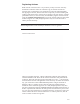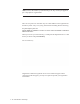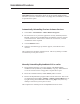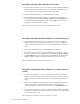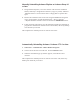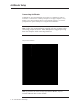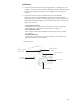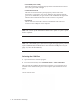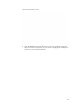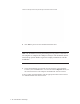User's Manual
1-12 Introduction and Setup
Manually Uninstalling Actiware-Rhythm or Actiware-Sleep 3.0
1. Using Windows Explorer, review the contents of the Actiware installation
folder (commonly C:\ACTIWARE for version 3.0). Copy any .AWD and
.AWS data files to a secure location such as a floppy disk or separate drive
space.
2. Delete the installation folder (C:\ACTIWARE) and its contents.
3. Remove the Actiware-Sleep or Actiware-Rhythm program folder from the
Start menu. This can be accomplished using the Start > Settings > Taskbar
and Start Menu item, or by right-clicking on the Start button and selecting
Open. In addition, delete any desktop icon shortcuts you have created.
This completes the uninstall process for Actiware 3.0.
Manually Uninstalling SleepWatch 2.82 or earlier
1. Using Windows Explorer, review the contents of the SleepWatch installation
folder (commonly C:\SLEEPW). Copy any .AWD and .AWS data files to a
secure location such as a floppy disk or separate drive space.
2. Delete the installation folder (C:\SLEEPW) and its contents.
3. Remove the SleepWatch program folder from the Start menu. This can be
accomplished using the Start > Settings > Taskbar and Start Menu item, or
by right-clicking on the Start button and selecting Open. Also, delete any
desktop icon shortcuts you have created.
This completes the uninstall process for SleepWatch 2.82 or earlier.
Manually Uninstalling Actiware-Rhythm or Actiware-Sleep 3.1
or later
1. Using Windows Explorer, review the contents of the Actiware installation
folder (commonly C:\Program Files\Actiware). Copy any .AWD, .AWS and
.SWS data files to a secure location such as a floppy disk or separate drive
space.
2. Remove the installed version of Actiware using the Add/Remove Programs
icon in Control Panel. An item labeled Actiware – Sleep or Actiware
– Rhythm should be listed here. Select it and click the Add/Remove button.
3. Follow the online instructions. Once the uninstall program has completed, all
program files and shortcuts will have been removed. Also, delete any desktop
icon shortcuts you created.
This completes the uninstall process for Actiware 3.1 or later.