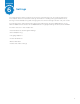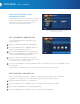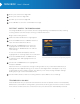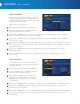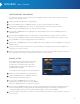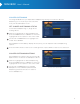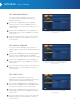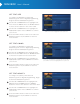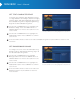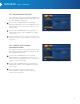User`s manual
22
MINI BOX
User’s Manual
Enter your current four-digit PIN.
Enter your new four-digit PIN.
Confirm your new four-digit PIN.
Press SELECT to close the confirmation message.
RESTRICT ACCESS TO PROGRAMMING
The Program Guide lets you restrict access to programming several dierent ways. Setting
Locking Status is the first step to turning on Parental Controls.
Begin at the Settings Menu:
Make sure Parental Controls is highlighted.
Press the RIGHT arrow or SELECT button to
open the Parental Controls Menu.
Use the UP or DOWN arrow to move the
highlight bar to Parental Locks. Press the
RIGHT arrow or SELECT button to edit the
lock settings.
A new set of cards will appear, with the
highlight bar on Locking Status in the left card.
Press the SELECT button or RIGHT arrow
to shift the focus and highlight bar to the
center card.
Use the UP or DOWN arrow to highlight On
and press SELECT.
Whenever there is a request to change Locking Status or any of the Parental Controls, a
dialogue box will appear asking you to enter the four-digit PIN. It will happen only once,
triggered by the first change request. This allows you to easily change multiple settings
during any single visit to Parental Controls.
Use the LEFT arrow to return to Locking Status or press EXIT to close Settings.
TEMPORARILY UNLOCK
Parental Controls lets you open all locked channels for a short period of time. The Temporarily
O function, found under Locking Status, opens all locks as long as the remote control is active.
If the remote is inactive for five consecutive hours, then all locks are automatically restored.
5
5
6
6
8
7
Use the RIGHT arrow to reach the Locking Status Options card
in the center of the screen. Select On to begin locking programs.
1
2
4
3