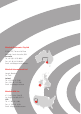Instruction manual
80
81
Technical Specications
Transmission Full Band Spectrum (FBS).
Simultaneous Frequency Transmission ranging
from 1.5–100kHz
Coil 11” Double D
Audio Output Internal Speaker and Headphones
Liquid Crystal Display (LCD) 240 x 160 pixels (72mm x 48mm)
Length Collapsed: 1060mm (41.7”)
Extended: 1380mm (54.3”)
Detector Weight 1.6kg (3.53lbs) (excluding batteries and
headphones)
Coil Weight (Including Skidplate) 522g (1.15lbs) +/– 10g (0.02lbs)
Operating Temperature Range 0 °C to 50 °C (32 °F to 122 °F)
Operating Humidity Range Up to 90% Relative Humidity at 40 °C (104 °F)
Storage Temperature Range –30 °C to 80 °C (–22 °F to 176 °F)
Storage Humidity Range Up to 98% Relative Humidity at 40 °C (104 °F)
Type Nickel Metal Hydride (NiMH)
Output Voltage 9.6V
Capacity 1600mAh
Input (Charge) 12V @ 100mA
Charge Time 18 hours
Weight 255g (0.56lbs)
Operating Temperature 0 °C to 50 °C (32 °F to 122 °F)
Storage Temperature –30 °C to 80 °C (–22 °F to 176 °F)
Battery Charge Temperature Range 0 °C to 45 °C (32 °F to 113 °F)
Detector
Battery
E-Trac Xchange
Communicating between E-Trac and
your Personal Computer
A signicant feature of E-Trac is the inclusion
of a USB connection facility, allowing you to
connect your E-Trac to a Personal Computer
(PC) to download/upload detector User
Modes, Discrimination Patterns and Settings
for optimum performance.
System Requirements:
– Windows 2000, Windows XP or Windows
Vista
– Minimum display resolution of 1024 x 768
– USB or USB 2.0 port
– USB Data Cable (included with your E-Trac)
To install E-Trac Xchange on your PC:
1 Insert the CD (included with your E-Trac)
into the CD/DVD drive of your PC.
2 The CD will auto-run once inserted into
your PC and the Install program will start.
3 Follow the install prompts to install E-Trac
Xchange onto your PC.
Once you have installed E-Trac Xchange on
your PC you can start the application from
either the Start Menu or the shortcut on
the Desktop.
To start the E-Trac Xchange application:
1 Double click the E-Trac Xchange application
icon on your desktop, or open your Start
Menu and navigate to: All Programs –
Minelab – E-Trac Xchange
To connect E-Trac to your PC:
1 Insert the USB cable into your E-Trac
2 Insert the other end of the USB cable into
your PC
3 Start E-Trac Xchange on your PC
4 Although E-Trac’s transmitter is switched
o while connected to a PC, make sure the
coil is not sitting next to any large metal
objects, then turn on your E-Trac
Note: Refer to the Help menu in E-Trac
Xchange for more information on how to
use the application to download, upload and
modify your E-Trac’s settings.