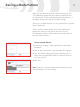User manual
16
Uploading Universal Settings
Xchange allows you to upload the current Universal Settings
to your E-Trac. You must first change Universal Settings in
Xchange, or open saved Universal Settings into Xchange
before uploading to your E-Trac.
To Upload Universal Settings to E-Trac:
1 Ensure you have started E-Trac Xchange
2 Connect your E-Trac to your PC via the USB cable
3 Turn on your E-Trac
4 In Xchange, in the Universal Settings section, click on the
“Upload” button
You can view the uploaded Universal Settings in your
E-Trac while it is connected to your PC. By doing this
you can check that the Universal Settings have uploaded
correctly.
Once E-Trac Xchange has uploaded the Universal Settings
from your PC to your E-Trac you can then use these settings
when you next go detecting with your E-Trac.