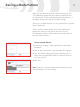User manual
15
Saving and Opening Universal Settings
Saving Universal Settings to your PC
Once you have downloaded Universal Settings from your
E-Trac you can save these settings as a file. Universal Settings
saved in a file on your PC is an excellent way of backing up
your Universal Settings, so that you may upload any saved
configuration to your E-Trac in the future.
There is no limit to the number of saved Universal Settings
files that you can have on your PC. All saved Universal
Settings will have the file extension “.glb” at the end of the
file name.
To Save Universal Settings:
1 In the Universal Settings section, click on the “Save...” button
2 The Save dialogue will appear allowing you to name your
Universal Settings and choose where to save it on your PC
3 Click Save
Opening saved Universal Settings into Xchange
You can open your saved Universal Setting files into E-Trac
Xchange anytime you want. All saved Universal Settings will
have the file extension “.glb” at the end of the file name.
To Open saved Universal Settings:
1 In the Universal Settings section, click on the
“Open...” button
2 The Open dialogue will appear allowing you to locate your
saved Universal Settings on your PC
3 Click Open