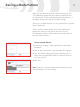User manual
11
Uploading Mode Settings
Xchange allows you to upload the current Mode Settings to
your E-Trac. You must first change Mode Settings in Xchange,
or open a saved User Mode in Xchange before uploading to
your E-Trac.
To Upload Mode Settings to E-Trac:
1 Ensure you have started E-Trac Xchange
2 Connect your E-Trac to your PC via the USB cable
3 Turn on your E-Trac
4 In Xchange, click on the “I want to:” drop-down menu and
click on the “Upload Mode to E-Trac” option
5 A new drop-down menu will appear asking you to select
the slot you wish to upload to. You can upload to either
the “Current Mode” slot or one of the four “My Mode” slots
6 Select your desired User Mode slot
7 Click Upload. If the Mode slot is already occupied a
warning message will appear asking you to confirm your
upload, click “Yes” to confirm or “Cancel” to cancel
the upload.
You can view the uploaded User Mode in your E-Trac while
it is connected to your PC. If you have uploaded to a slot
other than the “Current Mode”, you can select that User
Mode in your E-Trac in order to view it’s settings. By doing
this you can check that the User Mode has
uploaded correctly.
Once E-Trac Xchange has uploaded the Mode Settings from
your PC to your E-Trac you can then use this User Mode
when you next go detecting with your E-Trac.