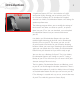User manual
10
Saving and Opening Mode Settings
Saving Mode Settings to your PC
Once you have downloaded a User Mode from your E-Trac
you can save this Mode as a file. A Mode saved in a file on
your PC is an excellent way of backing up your User Modes,
so that you may upload any one of them to your E-Trac in
the future.
There is no limit to the number of saved User Mode files that
you can have on your PC. All saved User Modes will have the
file extension “.mode” at the end of the file name.
To Save Mode Settings:
1 In the Mode Settings section, click on the “I want to:” drop-
down menu and click on the “Save Mode to a file” option
2 Click Save
3 The Save dialogue will appear allowing you to name your
Mode and choose where to save it on your PC
4 Click Save
Opening saved Mode Settings into Xchange
You can open one of your saved Mode Settings into E-Trac
Xchange anytime you want. All saved User Modes will have
the file extension “.mode” at the end of the file name.
To Open saved Mode Settings:
1 In the Mode Settings section, click on the “I want to:” drop-
down menu and click on the “Open Mode from a File”
option
2 Click Open
3 The Open dialogue will appear allowing you to locate your
saved Mode Settings on your PC
4 Click Open