User's Manual
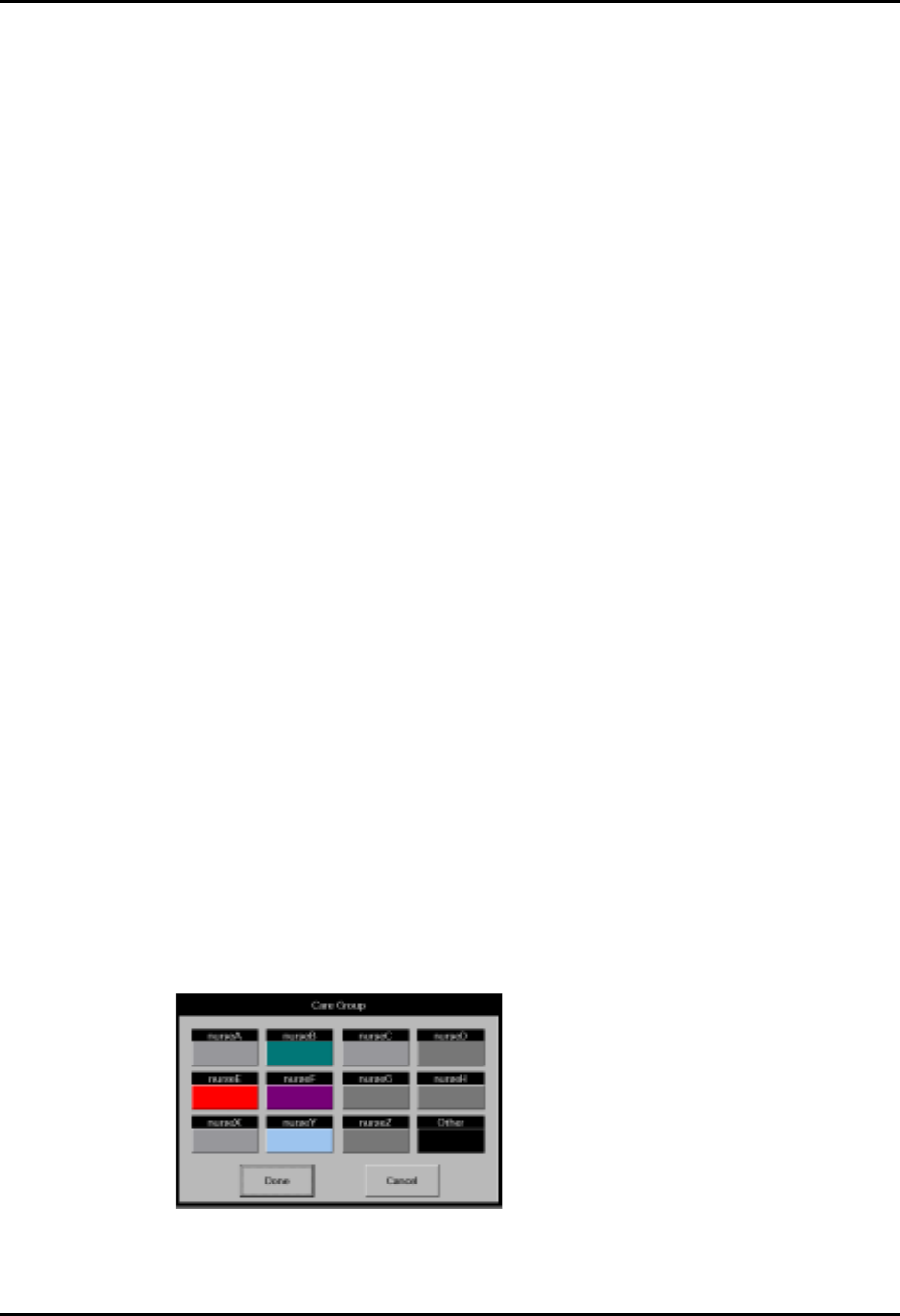
Panorama™ Operating Instructions 0070-00-0575-50 5 - 9
Patient Setup Functions Demographics Tab
2. Select the Pacer Enhancement button to enable or disable this setting.
• A checkmark indicates that Pacer Enhancement is enabled.
• An empty box indicates that Pacer Enhancement is disabled.
3. Select the Pacer Filter button to set the desired setting displays. The selections for
Pacer Filter range from 0 to 80 ms (in increments of 5).
4. Accept or reject the selections made in the Pacer Setting dialog box.
•The Done button accepts the selections.
•The Cancel button discards the selections, closes the dialog box and returns to the
Demographics tab.
Arrhythmia (Telepack)
Select the Arrhythmia sidebar button to enable or disable Arrhythmia Analysis for the
selected patient. The default Arrhythmia setting is selected in the Unit Choices tab.
Arrhythmia analysis can only be enabled if an arrhythmia license is available. When
arrhythmia analysis is enabled, a license is automatically assigned to a patient.
Select the Arrhythmia sidebar button in the Demographics tab.
• A white button with blue text indicates arrhythmia analysis is enabled.
• A navy blue button with white text indicates arrhythmia analysis is disabled.
NOTE: Changing the Arrhythmia option affects all newly admitted
patients and has no affect on patients currently being
monitored.
Care Group
Select the Care Group sidebar button to assign a specific care group to a patient tile. Care
groups allow user-defined categorization of patient tiles. Care groups may represent a care-
giver, hospital department or a special condition. Each Care Group button has a color
indicator that, when assigned to a patient, appears next to the VIEW button in the patient
tile. The system default settings for Care Groups are defined in the Care Group tab. For
additional information, refer to the “Care Group Tab” on page 9-2.
To select a Care Group:
1. From the Demographics tab, select the Care Group sidebar button. The Care
Group dialog box (FIGURE 5-7) is displayed.
FIGURE 5-7 Care Group Dialog Box










