User's Manual
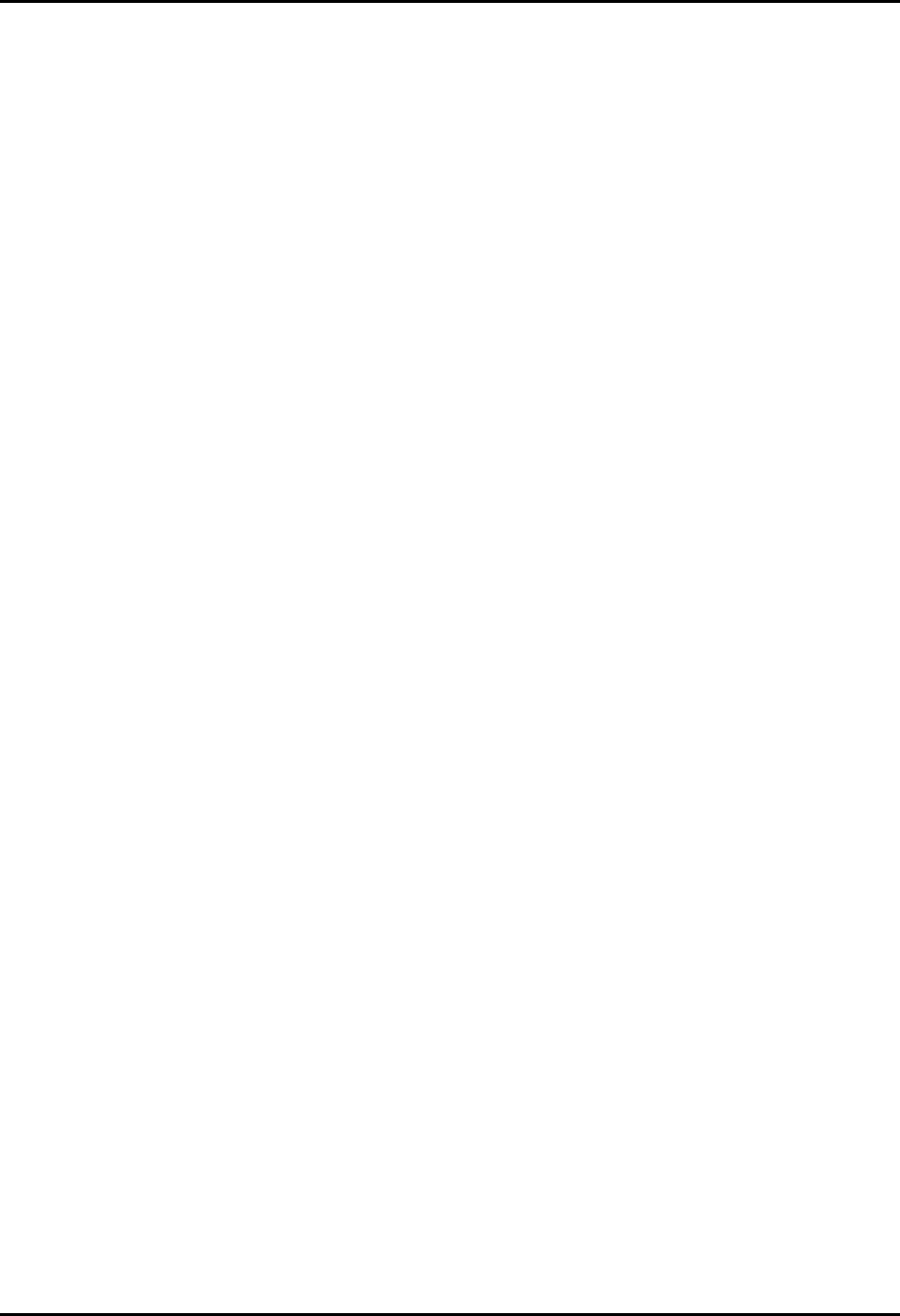
Recalibrate Touch Screen Tab System Setup Functions
9 - 36 0070-00-0575-50 Panorama™ Operating Instructions
9.12.2 Recalibrating the Touch Screen
1. Select the Recalibrate Touch Screen tab. The process for recalibration of the touch
screen is initiated.
2. Touch the red targets on the screen as instructed.Three calibration targets are displayed.
3. The Touch different areas on the screen. Does the cursor jump to your
fingertip. Select the ESC key to cancel now message displays. The message box
will time out in thirty seconds and the recalibration of the touch screen will automatically
be accepted.
Select either the Yes or No button in the dialog box.
• Select the Yes button if the targets moved as they were selected. The screen is
recalibrated.
• Select the No button if the targets did not move as they were selected. The screen is
not recalibrated.
NOTE: When the Panorama Central Station uses a dual display
configuration touch screen re-calibration will affect both
Panorama Central Station touch screen displays. The first
touch screen display will be calibrated and then the second.
NOTE: The text in the Re-calibrate Touch Screen display always
displays in the English language.
9.12.3 Sidebar Button - Normal Screen
Select the Normal Screen sidebar button to return the display to the full screen mode, close
all tabs, message boxes and dialog boxes.
9.12.4 Troubleshooting
Contact your local Datascope service representative if recalibration of the touch screen does
not improve the performance of the touch screen display.










