User's Manual
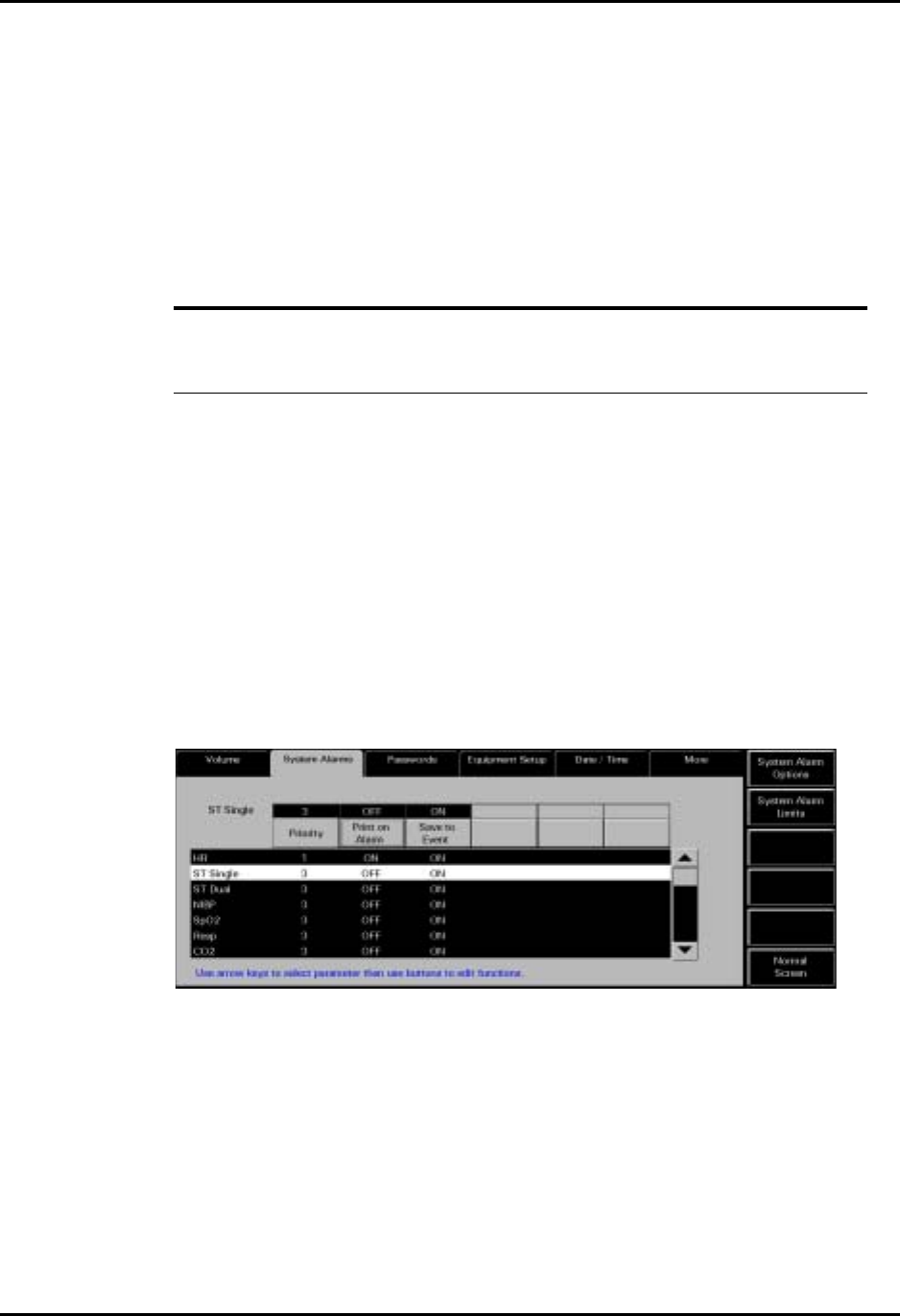
System Alarms Tab System Setup Functions
9 - 16 0070-00-0575-50 Panorama™ Operating Instructions
Normal Screen
Select the Normal Screen sidebar button to return the display to the full screen mode, close
all tabs, message boxes and dialog boxes.
9.5.2.4 Troubleshooting
This section lists some of the potential messages and issues that may occur while using the
System Alarm Limits tab.
9.5.3 Accessing the System Alarms (Alarm Responses) Tab
The System Alarms (Alarm Responses) tab (FIGURE 9-7) controls the system default
settings for alarm responses.
1. From the menu bar, select the System Setup button. The first set of System Setup
tabs is displayed.
2. Select the Installation Setup tab. The Installation Setup tab is displayed.
3. Enter the correct System password. The next set of System Setup tabs is displayed.
4. Select the System Alarms tab. The System Alarms (Options) tab is displayed.
5. Select the System Alarm Responses sidebar button. The System Alarms (Alarm
Responses) tab is displayed.
FIGURE 9-7 System Alarms (Alarm Responses) Tab
9.5.3.1 Setting the System Alarms Responses
This section outlines setting system defaults for alarm responses.
1. Select a parameter in the System Alarm Limits (Alarm Responses) tab to make
adjustments.
• The alarm responses list box shows a list of the available alarm conditions.
• When an alarm is selected it will be highlighted in white with black text and will be
shown below the demographic field.
MESSAGE/ISSUE * REASON SOLUTION
The System Setup menu
button is disabled.
The System Setup function is
already open on a Panorama
display and cannot be opened
on multiple displays.
Close the System Setup
function on the Panorama
display on which it is opened.
* Messages are shown in all bold text.










