User's Manual
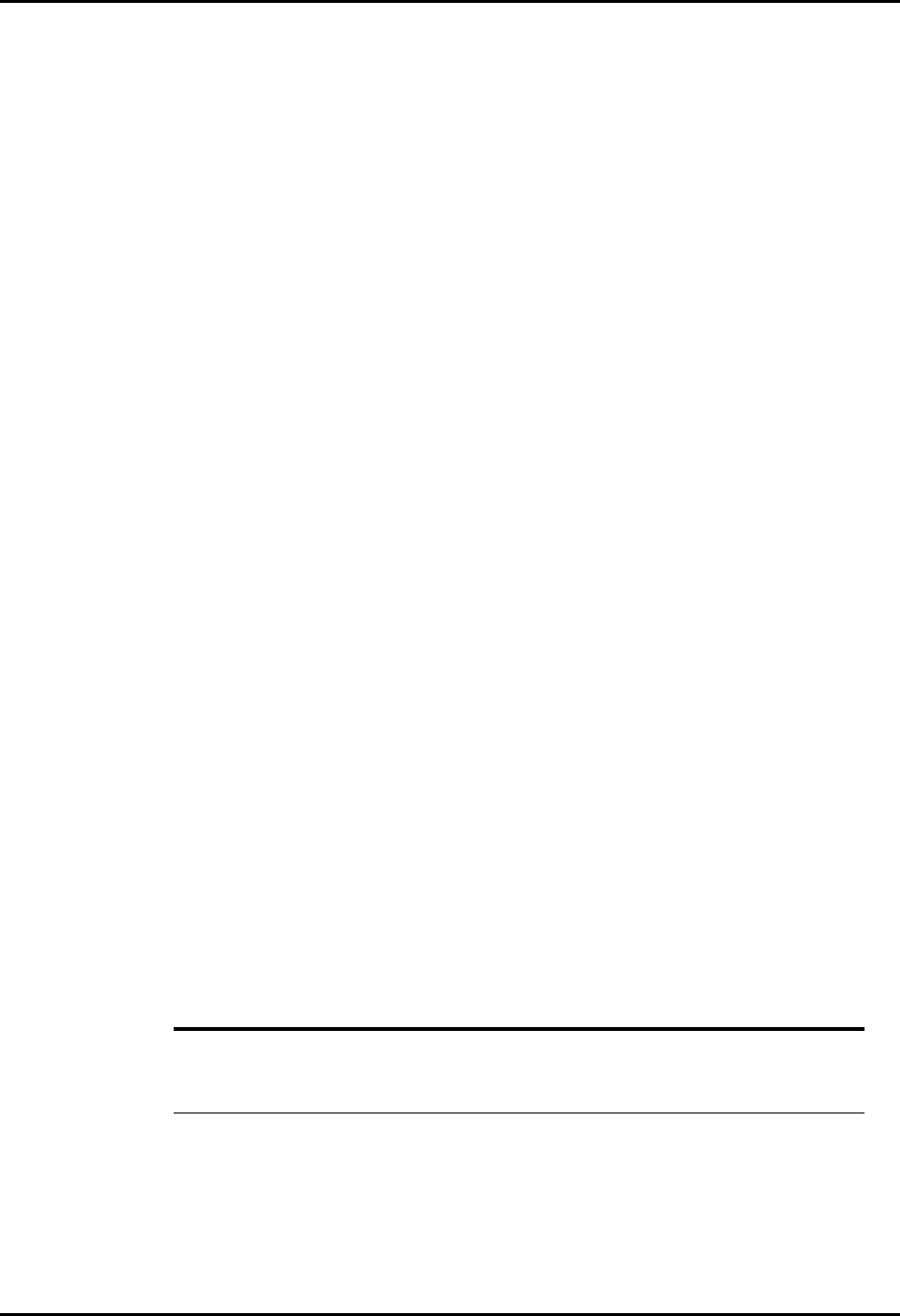
Panorama™ Operating Instructions 0070-00-0575-50 9 - 3
System Setup Functions Care Group Tab
2. Select the Edit Labels button. The keyboard dialog box is displayed.
3. Enter the name for the selected care group. (maximum 6 characters). The name is
displayed in the white text box.
4. Accept or reject the text entered in the keyboard dialog box. For additional information
about using the keyboard dialog box, refer to ‘‘Keyboard Dialog Box’’ on page 2-12.
9.1.3 Assigning a Patient Tile to a Care Group
When a patient tile is assigned to a care group, the color associated with the care group will
be shown in vertical bar next to the tile’s VIEW button.
This section outlines assigning system default care group settings to specific patient tiles.
Selecting/Editing a Patient’s Care Group
1. Select a care group tile by selecting the colored tile below the care group label. When a
tile is selected the associated label changes from a black background with white text to
a white background with black text.
2. Select the tile number to be assigned to the selected care group. When a tile is selected
it changes from a black background with white text to a white background with black
text.
3. Accept or reject the care group assignment.
• Select the Add button to assign the selected patient to the care group. The care group
icon is displayed next to the selected patient tile in the care group list box.
• Select the Clear button to delete the care group currently assigned to the selected
patient.
NOTE: The assignment of a system care group occurs when a
patient is admitted to a tile in the Panorama Central Station.
To adjust the care group assignment of an active patient tile,
refer to the ‘‘Demographics Tab’’ on page 5-2.
9.1.4 Sidebar Button - Normal Screen
Select the Normal Screen sidebar button to return the display to the full screen mode, close
all tabs, message boxes and dialog boxes.
9.1.5 Troubleshooting
This section lists some of the potential messages and issues that may occur while using the
System Care Group tab.
MESSAGE/ISSUE * REASON SOLUTION
The System Setup menu
button is disabled.
The System Setup function is
already open on a Panorama
display and cannot be opened
on multiple displays.
Close the System Setup
function on the Panorama
display on which it is opened.
* Messages are shown in all bold text.










