User's Manual
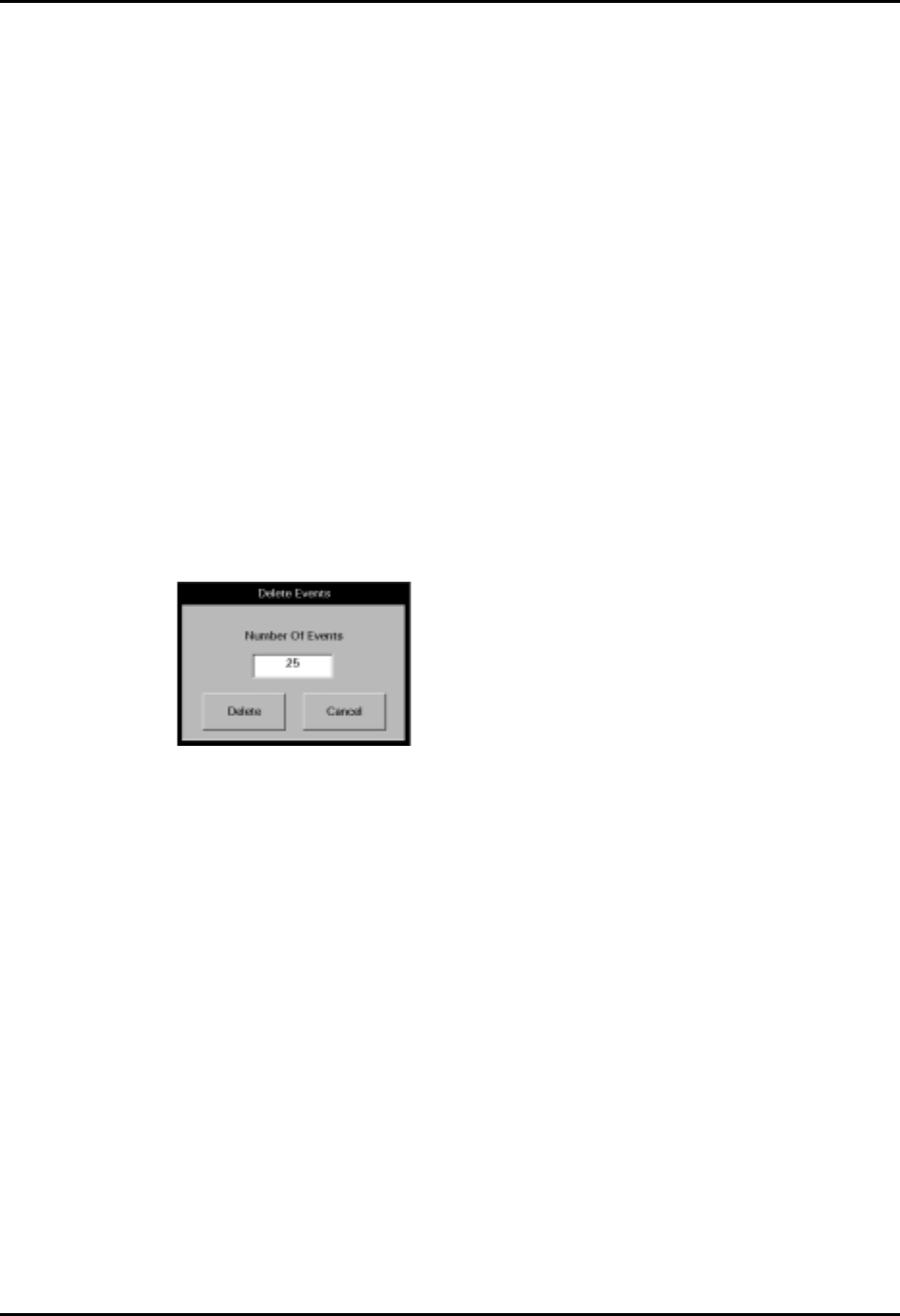
Events Tab Views
7 - 18 0070-00-0575-50 Panorama™ Operating Instructions
2. Select the Delete Single Event button. A confirmation dialog box is displayed.
3. Select Yes or No.
•The Yes button deletes the event record. The event record is removed from the Events
list.
•The No button does not delete the event.
NOTE: Not all event records can be deleted. Refer to the Alarms
and Events chapter for more information about which
events cannot be deleted.
Delete Events Button
Select the Delete Events button to remove multiple events from the Events list. Events are
deleted from the first selected event downward, towards the older events. For example, to
delete the five most recent events in the list, select the first event in the list, then select the
Delete Events button. Verify the number of events to delete is correct, then select the
Delete button.
1. From the Events list, select the first event to be deleted.
2. Select the Delete Events button. The Delete Events dialog box (FIGURE 7-7) is
displayed.
FIGURE 7-7 Delete Events dialog box
3. Select the 0 in the Number Of Events text box. The keypad dialog box is displayed.
4. Use the numeric keypad to enter the number of events to delete (between 1-50), then
select the OK button. The numeric keypad closes and the Delete Events dialog box is
displayed.
5. When the confirmation box displays, select Delete or Cancel.
• Select the Delete button to delete events. Provided the selected events can be deleted,
they are removed from the list and the list is updated.
• Select the Cancel button to close the confirmation box and leave the Events list
unmodified.
If some of the events could not be deleted, a “Some items cannot be deleted” message
displays. Not all event records can be deleted. Refer to the Alarms and Events chapter for
more information about which events cannot be deleted.
View Waveforms Sidebar Button
For more information regarding this sidebar button, refer to ‘‘Accessing the Waveforms
View’’ on page 7-21.










