User's Manual
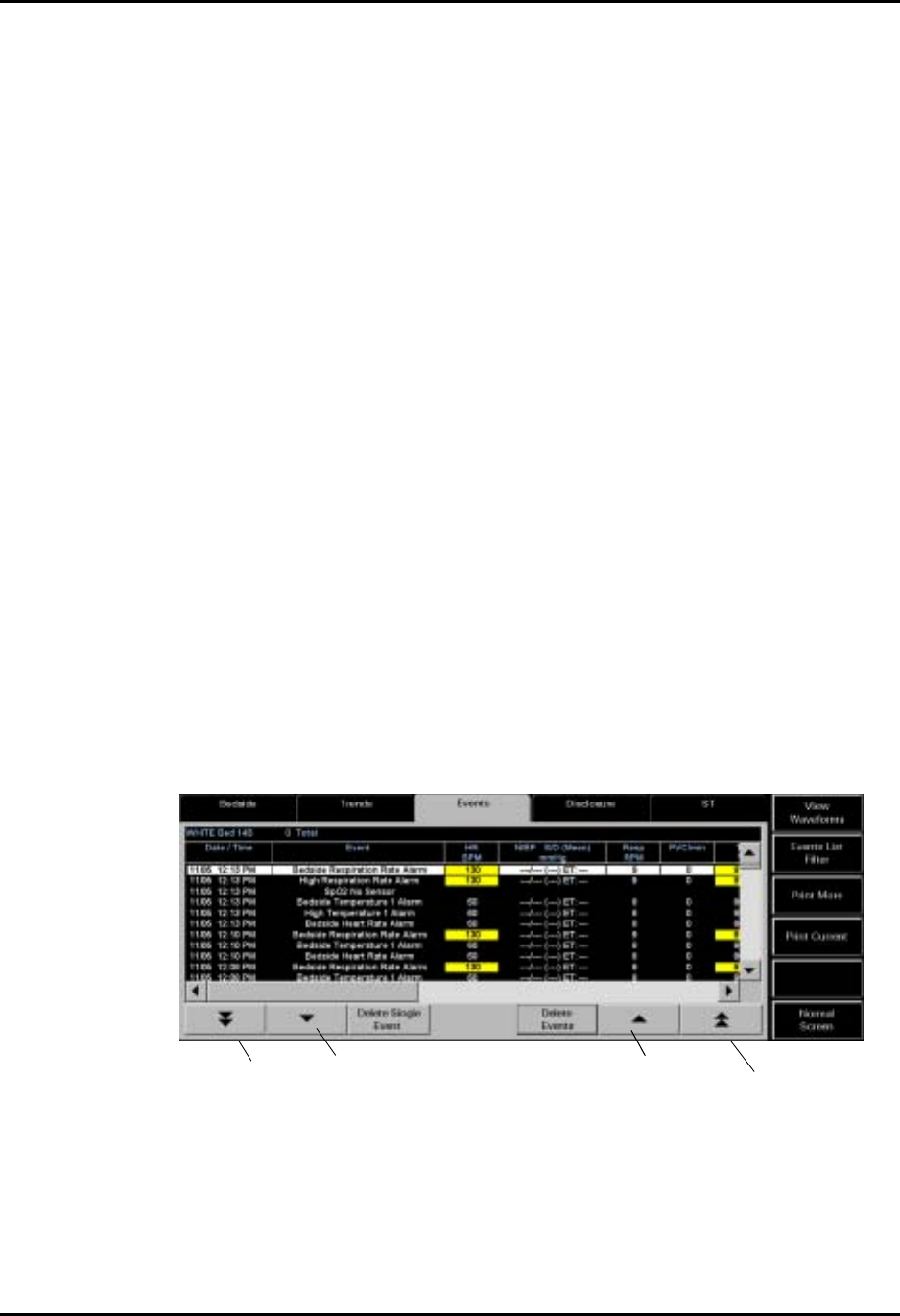
Events Tab Views
7 - 16 0070-00-0575-50 Panorama™ Operating Instructions
7.3 Events Tab
The Events tab lists all the events for a selected patient tile.
In addition to the Events list, limited demographic information is also displayed in this tab.
The patient’s last name, patient bed number and number of events is displayed in the
demographic text box, located above the Events list. If no patient tile is selected when the
Events tab is selected, a message No patient in tile is displayed in the demographic
field.
The monitoring device, utilized parameters, and configured settings determine the events that
are saved in the Events list. The order in which the parameters display in the list are
specified in the Unit Priorities tab. Refer to ‘‘Unit Priorities Tab’’ on page 9-37.
The Events tab displays events in two formats. The first is called the Event List view and the
second is the Event Waveforms view. Both views are discussed in the following sections.
7.3.1 Accessing the Events Tab
1. Select the VIEW button on the desired patient tile. The default Bedside tab is
displayed.
2. Select the Events tab. The List view of the Events tab (FIGURE 7-6) is displayed first.
To view a different patient, select another patient tile by selecting its digital data or waveform
area.
7.3.2 List View of the Events Tab
The List view of the Events tab lists all the events for the selected tile in a column format.
Each event record is displayed as a row in the list, in descending chronological order.
FIGURE 7-6 List view of the Events tab
When the List view of the Events tab is first selected, the top row in the list will be
highlighted. The event record's date and time displayed in the first column, the event
description displayed in the second column, and the heart rate (HR) is displayed in the third
column (FIGURE 7-6). All subsequent columns display parameter data in the order specified
in the Unit Priorities tab.
Page Up
Page Down
Scroll Down
Scroll Up










