User's Manual
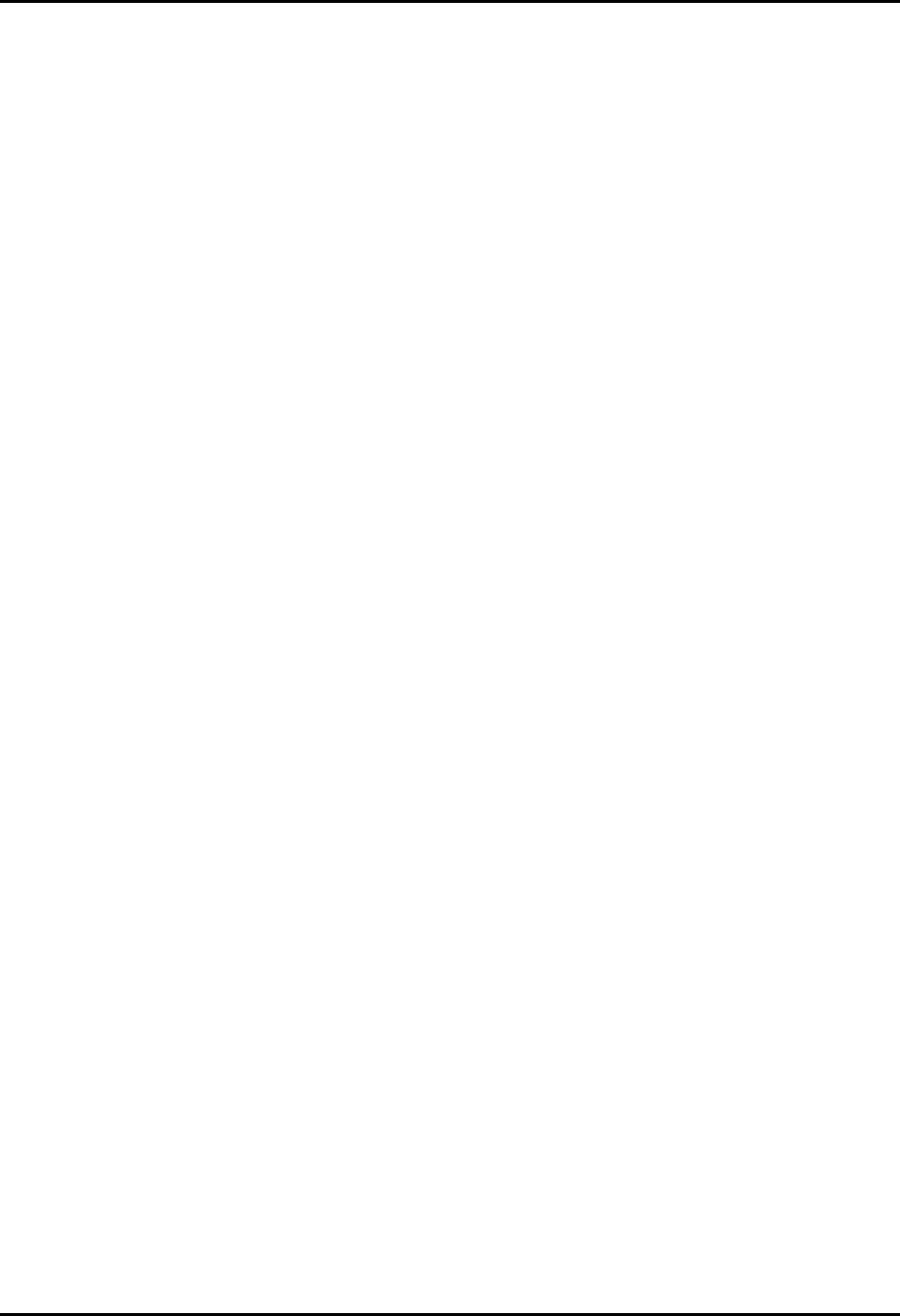
Panorama™ Operating Instructions 0070-00-0575-50 5 - 35
Patient Setup Functions Standby Tab
2. In the Standby tab, select the type of Standby mode to be used for the patient.
a. Standby at the Panorama Central Station only
In the Standby tab, select the Panorama Standby Only button. Patient
monitoring will continue at the bedside monitor.
b. Standby at the bedside monitor and the Panorama Central Station
3. Select the patient’s Standby location. When the button for Standby mode is selected the
Patient Location list box displays. The patient locations that can be selected include the
following:
4. Choose the Select button to confirm the Standby location that was selected. The text for
the standby location is shown in the patient tile, and all monitoring, alarm processing
and trend storage is suspended.
5.5.3 Removing a Patient from Standby Mode
To remove a patient from Standby mode perform one of the following:
A. Panorama Standby Only
• Select the Resume Monitoring button in the Standby tab.
The Are you sure you want to return the patient from Panorama
standby message displays. Select the YES button to return the patient from standby
mode and resume monitoring or the NO button to keep the patient in Standby mode.
B. Bedside and Panorama Standby
• Select the Standby button on the bedside monitor.
5.5.4 Sidebar Button
The following sidebar button is used to expand the functionality of this tab.
Normal Screen
Select the Normal Screen sidebar button to return the display to the full screen mode, close
all tabs, message boxes and dialog boxes.
•In the Standby tab, select the Bedside and Panorama Standby button.
• At the bedside monitor, select the Standby button. A patient placed in Standby
at the bedside monitor will automatically be placed in Standby at the Panorama
Central Station.
• Standby • Therapy • ER
• Cath Lab • Bath • In Transit
•X-ray •OR










