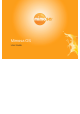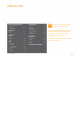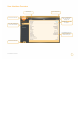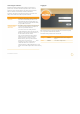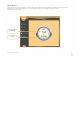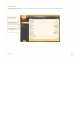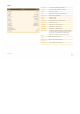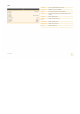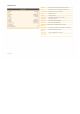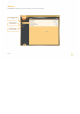User's Manual
Accessing the Interface
Accessing the interface requires that the device is connected to a
power source. The device has three separate modes of access to
ensure easy set-up and management. The device can be accessed
without connection to the LAN (via 2.4 GHz mobile device
connection), through the local LAN (if the device is connected to the
LAN) or from outside of the LAN via a public IP address.
Logging In
Access Method
Via 2.4 GHz Wireless
Connection
Via Ethernet interface
or in-band over the
Wireless link
Connecting to GUI
On any device with an 802.11 2.4GHz connection, go
to the wireless network listing and connect to the
"mimosanetworks" wireless network (SSID). Once
connected, type 192.168.1.1 (OR URL TBD LATER)
into your mobile device browser.
By default, the device IP address is 192.168.1.20 and
can be accessed via the Ethernet port using this IP
address in any standard Web browser.
To access the device via a locally connected
computer initially (on the same LAN or directly to the
Ethernet port), the computer's IP address must be on
the same subnet as the above address.
After connecting via one of the above methods, the device will prompt
you to log-in with a username and password.
The default factory configured user accounts are:
Once you have modified the IP address (static or
DHCP) of the Device for remote management
purposes (in-band over wireless or over the
Ethernet interface), the new specified IP address
Username
Configure
Password
Mimosa
Access Rights
All modifiable elements can be configured
By user
must be used to access the device. This is
Monitor Mimosa User cannot configure device
important to do in order to avoid IP address
conflicts with other devices on the network.
Current IP addresses of different Mimosa devices on the
network can be identified using the Mimosa Device Discovery
tool.
User Interface Overview 2