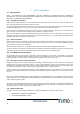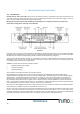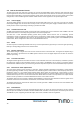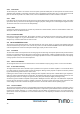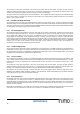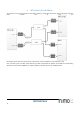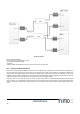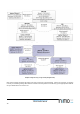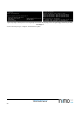Product Manual
Table Of Contents
- Abbreviations And Acronyms
- 1 Tornado System Overview
- 2 Safety Warnings
- 3 Tornado radio unit overview
- 4 Setting Up on the Bench
- 5 Configuration Control and Monitoring System (CCMS)
- 6 Changing Operating Frequency and Power Calibration
- 7 Duplexer Tuning Guide
- 8 Radio Reference Information
© MiMOMax Wireless Ltd
Tornado Product Manual
18
RF Wiring Diagram
Recommended equipment:
6x high power attenuators (30 dB, >10 W)
2x low power attenuators (30dB)
2x splitters
Sufficient cables and adaptors to connect the above devices to the radio units
4.1 TESTING THE NETWORK SETUP
Once the RF setup has been completed the radio units can be powered up, networking on associated devices configured and
the units logged into. Refer to the label located on the underside of the radio unit to identify the configured IP address and
subnet mask. The image below shows an example IP diagram of the network in Router mode. The following one shows an
example of same network in Bridged mode. We generally recommend setting up MDL in Bridged mode because the network
settings are simpler however it depends on your IP planning for the multipoint network.
First, we connect to each radio unit locally. To do this, configure the IP address, subnet mask and gateway of the connected
device or laptop. It is crucial that the laptops/devices are on the same subnet as the Tornado’s and also that their gateway is
set to the Tornado’s IP address. This means you will need to reconfigure the IP information if moving the laptop between radio
units.