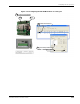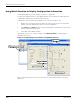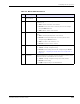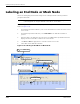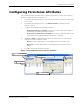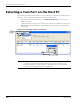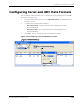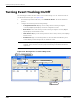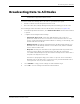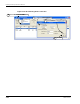User's Manual
Table Of Contents
- MeshScape™ RK-5424-5 Reference Kit for 2.4 GHz MeshScape Systems User's Guide
- Contents
- About This Guide
- 1: Introduction
- 2: Installing the MeshScape System
- 3: Running MeshScape Network Monitor
- MeshScape Network Monitor Overview
- Configuring a Node’s Operation
- Labeling an End Node or Mesh Node
- Configuring Persistence Attributes
- Selecting a Com Port on the Host PC
- Configuring Serial and ADC Data Formats
- Turning Event Tracking On/Off
- Broadcasting Data to All Nodes.
- Creating an Event Log File
- Viewing the Contents of an Event Log File
- Viewing MeshScape Statistics
- 4: Using the MeshScape API
- A: Running the Demo Application
- B: Using MeshScape Programmer
- Glossary
- Index
3-20 Millennial Net
Running MeshScape Network Monitor
Selecting a Com Port on the Host PC
The following procedure describes how to select the RS-232 com port for MeshScape Network
Monitor to use to communicate with the MeshGate (see
Figure 3-20):
1. From MeshScape Network Monitor, select Network>Connection. The Connection
window is opened.
2. Select the RS-232 com port to use from the drop down list of available ports, then select
OK. MeshScape Network Monitor communicates with the MeshGate connected to the
selected port.
Figure 3-20. Selecting com port on host PC
Note:
If the serial link to the MeshGate from the host PC is lost and then re-established,
you must reset the MeshScape Network Monitor com port connection to the
MeshGate using the Connection dialog, or alternatively, you can exit and then
restart the MeshScape Network Monitor application.
Select Network>Connection
1
Select port to use,
2
then select OK