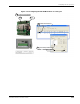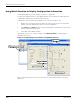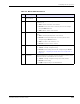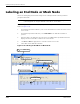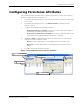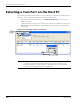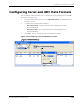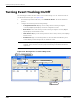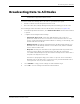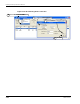User's Manual
Table Of Contents
- MeshScape™ RK-5424-5 Reference Kit for 2.4 GHz MeshScape Systems User's Guide
- Contents
- About This Guide
- 1: Introduction
- 2: Installing the MeshScape System
- 3: Running MeshScape Network Monitor
- MeshScape Network Monitor Overview
- Configuring a Node’s Operation
- Labeling an End Node or Mesh Node
- Configuring Persistence Attributes
- Selecting a Com Port on the Host PC
- Configuring Serial and ADC Data Formats
- Turning Event Tracking On/Off
- Broadcasting Data to All Nodes.
- Creating an Event Log File
- Viewing the Contents of an Event Log File
- Viewing MeshScape Statistics
- 4: Using the MeshScape API
- A: Running the Demo Application
- B: Using MeshScape Programmer
- Glossary
- Index
RK-5424-5 Reference Kit User’s Guide 3-19
Configuring Persistence Attributes
Configuring Persistence Attributes
The following procedure describes how to configure the persistence setting of the network’s
End Nodes and Mesh Nodes (see
Figure 3-19):
1. From MeshScape Network Monitor, click on the desired device from the list of discovered
sensor nodes.
2. From MeshScape Network Monitor, select Edit>Persistence. The Edit Persistence
window is opened.
3. Configure the following global persistence attributes:
– Show previous devices at startup: If selected, all online nodes will be displayed
when MeshScape Network Monitor is restarted.
– Show previous offline devices at startup: If selected, all online and offline nodes
will be displayed when MeshScape Network Monitor is restarted.
4. Click Prev or Next to display MeshScape devices and their states. You can manually
delete devices that are offline as follows:
– Delete: Select the delete button to stop displaying the selected Offline node.
– Delete all: Select this delete button to stop displaying all nodes with a status of
Offline.
5. Select X to exit the Edit Persistence window.
Figure 3-19. Configuring node persistence attributes
Select Edit>Persistence
2
Select X
5
Configure persistence attributes
3
Click Device
1
Select Prev or Next
4