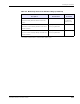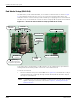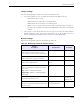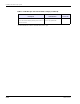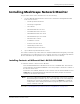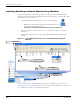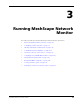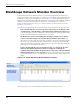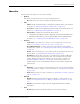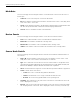User's Manual
Table Of Contents
- MeshScape™ RK-5424-5 Reference Kit for 2.4 GHz MeshScape Systems User's Guide
- Contents
- About This Guide
- 1: Introduction
- 2: Installing the MeshScape System
- 3: Running MeshScape Network Monitor
- MeshScape Network Monitor Overview
- Configuring a Node’s Operation
- Labeling an End Node or Mesh Node
- Configuring Persistence Attributes
- Selecting a Com Port on the Host PC
- Configuring Serial and ADC Data Formats
- Turning Event Tracking On/Off
- Broadcasting Data to All Nodes.
- Creating an Event Log File
- Viewing the Contents of an Event Log File
- Viewing MeshScape Statistics
- 4: Using the MeshScape API
- A: Running the Demo Application
- B: Using MeshScape Programmer
- Glossary
- Index
3-2 Millennial Net
Running MeshScape Network Monitor
MeshScape Network Monitor Overview
Millennial Net’s MeshScape Network Monitor is a monitoring and management system for
MeshScape networks. This management tool will discover and display active Mesh Nodes and
End Nodes in range of the MeshGate as shown in
Figure 3-10. MeshScape Network Monitor
displays the Group ID and Device ID of the MeshGate and will display only End Nodes and Mesh
Nodes that have the same group ID as the MeshGate. (For information on opening a
MeshScape Network Monitor session, see
’Launching MeshScape Network Monitor Using
Windows’ on page 2-16.)
Using MeshScape Network Monitor, a number of the monitoring features may be observed:
• Any of the Mesh Nodes can be moved, and as long as they are within the range
of a Mesh Node or the MeshGate, connectivity will be maintained seamlessly. Any
of the Mesh Nodes and even the MeshGate can be moved while operating within range,
and all routes will automatically adapt to their new locations.
• The MeshScape system Persistent Dynamic Routing™ routing protocol always
seeks to route data using the most reliable RF links with the fewest hops. The
network protocol will change the route when an RF link in the route is deemed unreliable.
This can be seen in the MeshScape Network Monitor. For example, the Mesh Node IDs
used for the first and last hops may change from time to time even when the End Node is
stationary, due to environmental interference.
• If any of the Mesh Nodes runs out of battery power or is turned off, all routes
that went through that Mesh Node will be reconfigured—all End Nodes
communicating with that Mesh Node will still be connected to other Mesh Nodes
without any disruption or loss of packets. However, if an End Node exceeds the range
of the network due to the loss of an Mesh Node, then the End Node will be displayed as
Offline.
Figure 3-10. Sample MeshScape Network Monitor window
As shown in Figure 3-10, the main window is divided into the following sections: