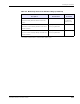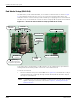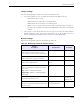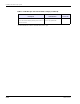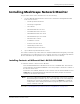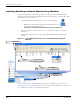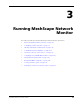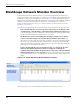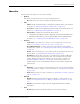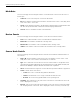User's Manual
Table Of Contents
- MeshScape™ RK-5424-5 Reference Kit for 2.4 GHz MeshScape Systems User's Guide
- Contents
- About This Guide
- 1: Introduction
- 2: Installing the MeshScape System
- 3: Running MeshScape Network Monitor
- MeshScape Network Monitor Overview
- Configuring a Node’s Operation
- Labeling an End Node or Mesh Node
- Configuring Persistence Attributes
- Selecting a Com Port on the Host PC
- Configuring Serial and ADC Data Formats
- Turning Event Tracking On/Off
- Broadcasting Data to All Nodes.
- Creating an Event Log File
- Viewing the Contents of an Event Log File
- Viewing MeshScape Statistics
- 4: Using the MeshScape API
- A: Running the Demo Application
- B: Using MeshScape Programmer
- Glossary
- Index
2-16 Millennial Net
Installing the MeshScape System
Launching MeshScape Network Monitor Using Windows
Using the standard application launching methods of Windows, the following procedure
describes how to launch MeshScape Network Monitor and verify proper communication with
the network nodes (see
Figure 2-9):
1. To launch MeshScape Network Monitor, do one of the following:
– Double-click on the desktop’s MeshScape Network Monitor icon.
– From the Windows taskbar, select:
Start>All Programs>MeshScape>MeshScape Network Monitor.
2. Enter the COM port on which the host PC is to communicate with the connected
MeshScape.
3. Verify that all network nodes are discovered and displayed by MeshScape Network
Monitor.
Figure 2-9. Using Windows Start menu to launch MeshScape Network
Monitor
Once proper operation of the MeshScape system has been verified, proceed to Chapter 3,
“Running MeshScape Network Monitor” for an overview of the GUI and details on how to use
it to configure the operation of your MeshScape system.
Select MeshScape Network Monitor
1
Verify all network nodes are discovered
3
Discovered MeshGate
Discovered End Nodes (EN) & Mesh Nodes (MNEN)
2
Specify host PC COM Port