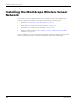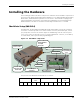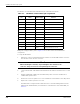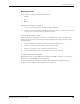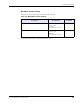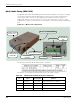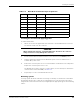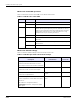User's Manual
Table Of Contents
- MeshScape™ RK-5424-5 Reference Kit for 2.4 GHz MeshScape Systems User's Guide
- Contents
- About This Guide
- 1: Introduction
- 2: Installing the MeshScape System
- 3: Running MeshScape Network Monitor
- MeshScape Network Monitor Overview
- Configuring a Node’s Operation
- Labeling an End Node or Mesh Node
- Configuring Persistence Attributes
- Selecting a Com Port on the Host PC
- Configuring Serial and ADC Data Formats
- Turning Event Tracking On/Off
- Broadcasting Data to All Nodes.
- Creating an Event Log File
- Viewing the Contents of an Event Log File
- Viewing MeshScape Statistics
- 4: Using the MeshScape API
- A: Running the Demo Application
- B: Using MeshScape Programmer
- Glossary
- Index
2-6 Millennial Net
Installing the MeshScape System
Figure 2-6. Mounting the MeshGate to a DIN rail
1. Using two of the supplied screws, secure the MeshGate chassis to the mounting bracket.
2. Mount the adapter bracket onto the DIN rail. Slide the adapter bracket’s clamp up and
then tighten its two screws to secure the adapter bracket in place on the DIN rail.
3. Using two of the supplied screws, secure the mounting bracket to the adapter bracket.
MeshGate status LED operation
Table 2-2 describes how the status LEDs on the MeshGate behave.
Table 2-2. MeshGate status LEDs
LED Led State Status
PWR On Connection with host device detected.
Blinking No host device detected or MeshScape Network Monitor not
running.
Off Power has been removed.
ACT Flashing Gateway detects RF activity. The Activity LED will flash when
detecting valid packets (packets destined for device) and may also
flash when detecting invalid packets (packets destined for other
devices) or environmental noise. Only valid packets are processed
by the device.
Off No RF activity detected.
STS (Reserved for future use.)
Adapter Bracket
DIN Rail
Mounting Bracket