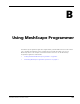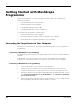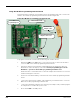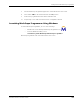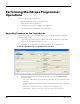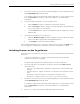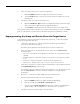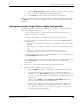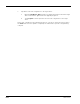User's Manual
Table Of Contents
- MeshScape™ RK-5424-5 Reference Kit for 2.4 GHz MeshScape Systems User's Guide
- Contents
- About This Guide
- 1: Introduction
- 2: Installing the MeshScape System
- 3: Running MeshScape Network Monitor
- MeshScape Network Monitor Overview
- Configuring a Node’s Operation
- Labeling an End Node or Mesh Node
- Configuring Persistence Attributes
- Selecting a Com Port on the Host PC
- Configuring Serial and ADC Data Formats
- Turning Event Tracking On/Off
- Broadcasting Data to All Nodes.
- Creating an Event Log File
- Viewing the Contents of an Event Log File
- Viewing MeshScape Statistics
- 4: Using the MeshScape API
- A: Running the Demo Application
- B: Using MeshScape Programmer
- Glossary
- Index
B-8 Millennial Net
5. Select the feature unlock file to load on the target device.
a. Mark the Enable checkbox to enable the feature unlock operation.
b. Click the Browse button, and select the feature unlock file supplied to you from
Millennial Net.
6. Upload the feature unlock file to the target device.
a. Mark the Get Device Type checkbox to display information about the target
device in the Device Type field as the upgrade progresses.
b. Click Program to initiate upload of the feature unlock file to the target device.
As the feature unlock file upload progresses, you will see status messages posted to the Status
field. Once the update is completed, the status will be reported as Programming Complete.
Reprogramming the Group and Device IDs on the Target Device
To reprogram the group and device IDs on a MeshGate, mesh node, or end node using the
MeshScape Programmer application:
1. Connect the target device to computer and launch the MeshScape Programmer
application as described on page B-2.
The MeshScape Programmer main window appears as shown in Figure B-4.
2. Select the target device to program by selecting an option from the Device Select
drop-down menu:
– Auto-Select - Allow MeshScape Programmer to determine the connected device type
(default).
– MeshGate Application - Upgrade the firmware on the MeshGate’s main application terminal
board.
– MeshGate RF - Upgrade the firmware on the MeshGate’s RF daughter board.
– External Device - Upgrade a mesh node or end node connected to the MeshGate.
3. Select the PC serial port to use when communicating with the connected MeshGate from
the Programming Port drop-down menu.
If a required Comm port is being used by another application, close the application and
then click Refresh List to make the Comm port available for use by MeshScape
Programmer.
4. De-select (i.e., uncheck) the Enable and Decrypt program flash options.
5. Enter the group and device IDs to set on the target device.
a. Mark the Enable checkbox to enable the ID reprogramming.
b. Enter the new IDs in the Group ID and Device ID fields.
c. Optional. Mark the Auto Increment checkbox if you will be reprogramming the
group and device IDs on multiple devices and wish to do so in sequence.
6. Upload the new group and device IDs to the target device.