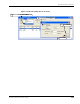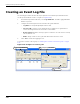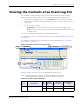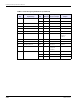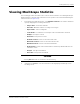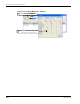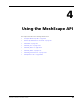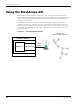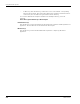User Manual
Table Of Contents
- RK-5409-5 Reference Kit for 916 MHz MeshScape™ Systems
- Contents
- About This Guide
- 1: Introduction
- 2: Installing the MeshScape System
- 3: Running MeshScape Network Monitor
- MeshScape Network Monitor Overview
- Configuring a Node’s Operation
- Configuring Sample Interval of Single Node
- Configuring Sample Interval of all Network Nodes
- Configuring Digital I/O Operation
- Configuring UART Operation
- Configuring AD (analog-to-digital) Converter Operation
- Configuring RS-232 Operation (MN-5409 only)
- Configuring RS-485 Operation (MN-5409 only)
- Using Watch Function to Display Configuration Information
- Labeling an End Node or Mesh Node
- Configuring Persistence Attributes
- Selecting a Com Port on the Host PC
- Configuring Serial and ADC Data Formats
- Turning Event Tracking On/Off
- Broadcasting Data to All Nodes.
- Creating an Event Log File
- Viewing the Contents of an Event Log File
- Viewing MeshScape Statistics
- 4: Using the MeshScape API
- A: Sample Application
- B: Performing Firmware Upgrades and Configuring Device IDs
- Glossary
- Index
3-26 Millennial Net
Running MeshScape Network Monitor
Creating an Event Log File
The following procedure describes the steps required to have MeshScape Network Monitor
record reported network events to a log file (see
Figure 3-28):
1. From MeshScape Network Monitor, select Log>Attributes. The Edit Logging Attributes
window is opened.
2. Configure the following mesh node and end node log file attributes:
– Log data: Record input/output/performance data.
– File size n KB: Clear the log file and begin the recording process again when it
reaches the designated file size and rotate count number.
– Rotate Count n: Number of history log files to maintain. Once this value is reached,
files are written over.
– Name: Assign a name to the log file and define where the file is saved.
3. Select OK to activate the logging process.
To view the contents of the log file, see ’Viewing the Contents of an Event Log File’ on page
3-27.
Figure 3-28. Configure an event log file
Select OK
3
Configure log file attributes
2
Select Log>Attributes
1