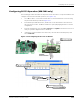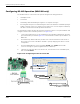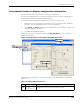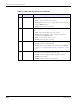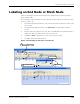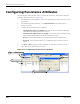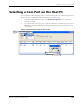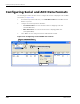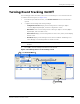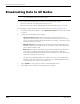User Manual
Table Of Contents
- RK-5409-5 Reference Kit for 916 MHz MeshScape™ Systems
- Contents
- About This Guide
- 1: Introduction
- 2: Installing the MeshScape System
- 3: Running MeshScape Network Monitor
- MeshScape Network Monitor Overview
- Configuring a Node’s Operation
- Configuring Sample Interval of Single Node
- Configuring Sample Interval of all Network Nodes
- Configuring Digital I/O Operation
- Configuring UART Operation
- Configuring AD (analog-to-digital) Converter Operation
- Configuring RS-232 Operation (MN-5409 only)
- Configuring RS-485 Operation (MN-5409 only)
- Using Watch Function to Display Configuration Information
- Labeling an End Node or Mesh Node
- Configuring Persistence Attributes
- Selecting a Com Port on the Host PC
- Configuring Serial and ADC Data Formats
- Turning Event Tracking On/Off
- Broadcasting Data to All Nodes.
- Creating an Event Log File
- Viewing the Contents of an Event Log File
- Viewing MeshScape Statistics
- 4: Using the MeshScape API
- A: Sample Application
- B: Performing Firmware Upgrades and Configuring Device IDs
- Glossary
- Index
RK-5409-5 Reference Kit User’s Guide 3-23
Turning Event Tracking On/Off
Turning Event Tracking On/Off
The following procedure describes how to turn event tracking on or off. Tracked events are
recorded in the Event log file (see
Figure 3-26):
1. From MeshScape Network Monitor, select Network>Events. The Events window is
opened.
2. Configure the following event tracking settings:
– Configuration Events: Display event tracking status for Analog-to-digital
Converter, Digital Input/Output, and Serial configuration events.
– Data Events: Turn event tracking on/off for Analog-to-digital Converter, Digital
Input/Output, and Serial data events.
– Static Events: Display event tracking status for device State, Status, and Sampling
Interval events.
– Heartbeat: Display event tracking status for device Heartbeat and Battery Level
events. Display event tracking status for Statistical events.
3. Select OK to save the settings and exit the Events window.
Figure 3-26. Turning device event tracking on/off
Note:
Events for which tracking cannot be turned off appear grayed out in the Events
window.
Select Network>Events
1
Select OK
3
Turn on/off event tracking
2