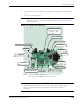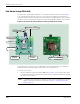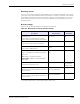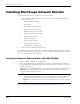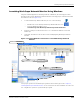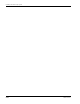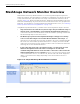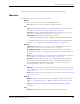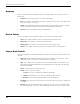User Manual
Table Of Contents
- RK-5409-5 Reference Kit for 916 MHz MeshScape™ Systems
- Contents
- About This Guide
- 1: Introduction
- 2: Installing the MeshScape System
- 3: Running MeshScape Network Monitor
- MeshScape Network Monitor Overview
- Configuring a Node’s Operation
- Configuring Sample Interval of Single Node
- Configuring Sample Interval of all Network Nodes
- Configuring Digital I/O Operation
- Configuring UART Operation
- Configuring AD (analog-to-digital) Converter Operation
- Configuring RS-232 Operation (MN-5409 only)
- Configuring RS-485 Operation (MN-5409 only)
- Using Watch Function to Display Configuration Information
- Labeling an End Node or Mesh Node
- Configuring Persistence Attributes
- Selecting a Com Port on the Host PC
- Configuring Serial and ADC Data Formats
- Turning Event Tracking On/Off
- Broadcasting Data to All Nodes.
- Creating an Event Log File
- Viewing the Contents of an Event Log File
- Viewing MeshScape Statistics
- 4: Using the MeshScape API
- A: Sample Application
- B: Performing Firmware Upgrades and Configuring Device IDs
- Glossary
- Index
3-2 Millennial Net
Running MeshScape Network Monitor
MeshScape Network Monitor Overview
Millennial Net’s MeshScape Network Monitor is a monitoring and management system for
MeshScape networks. This management tool will discover and display active mesh nodes in the
vicinity of the MeshGate, and end nodes in the range of the MeshGate and mesh nodes as
shown in
Figure 3-12. MeshScape Network Monitor displays the Group ID and Device ID of the
MeshGate and will display only end nodes and mesh nodes that have the same group ID as the
MeshGate. (For information on opening a MeshScape Network Monitor session, see
’Launching
MeshScape Network Monitor Using Windows’ on page 2-15.)
Using MeshScape Network Monitor, a number of the monitoring features may be observed:
• Any of the mesh nodes can be moved, and as long as they are within the range of
an mesh node or the MeshGate, connectivity will be maintained seamlessly. Any
of the mesh nodes and even the MeshGate can be moved while operating, and all routes
will automatically adapt to their new locations.
• The MeshScape System Persistent Dynamic Routing™ routing protocol always
seeks to route data using the most reliable RF links with the fewest hops. The
network protocol will change the route when an RF link in the route is deemed unreliable.
This can be seen in the MeshScape Network Monitor. For example, the mesh node IDs
used for the first and last hops may change from time to time even when the end node is
stationary, due to environmental interference.
• If any of the mesh nodes runs out of battery power or is turned off, all routes
that went through that mesh node will be reconfigured—all end nodes
communicating with that mesh node will still be connected to other mesh nodes
without any disruption or loss of packets. However, if an end node exceeds the range
of the network due to the loss of an mesh node, then the end node will be displayed as
Offline or removed from the display (depending on how the Persistence function is
configured).
Figure 3-12. Sample MeshScape Network Monitor window