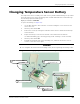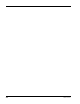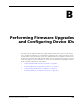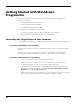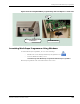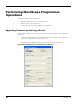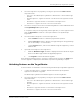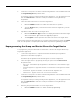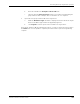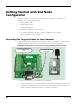User Manual
Table Of Contents
- RK-5409-5 Reference Kit for 916 MHz MeshScape™ Systems
- Contents
- About This Guide
- 1: Introduction
- 2: Installing the MeshScape System
- 3: Running MeshScape Network Monitor
- MeshScape Network Monitor Overview
- Configuring a Node’s Operation
- Configuring Sample Interval of Single Node
- Configuring Sample Interval of all Network Nodes
- Configuring Digital I/O Operation
- Configuring UART Operation
- Configuring AD (analog-to-digital) Converter Operation
- Configuring RS-232 Operation (MN-5409 only)
- Configuring RS-485 Operation (MN-5409 only)
- Using Watch Function to Display Configuration Information
- Labeling an End Node or Mesh Node
- Configuring Persistence Attributes
- Selecting a Com Port on the Host PC
- Configuring Serial and ADC Data Formats
- Turning Event Tracking On/Off
- Broadcasting Data to All Nodes.
- Creating an Event Log File
- Viewing the Contents of an Event Log File
- Viewing MeshScape Statistics
- 4: Using the MeshScape API
- A: Sample Application
- B: Performing Firmware Upgrades and Configuring Device IDs
- Glossary
- Index
RK-5409-5 Reference Kit User’s Guide B-5
Performing MeshScape Programmer Operations
2. Select the target device to program by selecting an option from the Device Select
drop-down menu:
– Auto-Select - Allow MeshScape Programmer to determine the connected device type
(default).
– MeshGate Application - Upgrade the firmware on the MeshGate’s main application terminal
board.
– MeshGate RF - Upgrade the firmware on the MeshGate’s RF daughter board.
– External Device - Upgrade a mesh node connected to the MeshGate.
3. Select the PC serial port to use when communicating with the connected MeshGate from
the Programming Port drop-down menu.
If a required Comm port is being used by another application, close the application and
then click Refresh List to make the Comm port available for use by MeshScape
Programmer.
4. Select the firmware image file to load on the target device.
a. Mark the Enable checkbox to enable the program flash operation.
b. Mark the Decrypt checkbox to decrypt an encrypted image file. Encrypted image
files are denoted by a .enc file extension.
c. Click the Browse button, and select the firmware image file supplied to you from
Millennial Net.
5. Upload the new image file to the target device.
a. Mark the Get Device Type checkbox to display information about the target
device in the Device Type field as the upgrade progresses.
b. Click Program to initiate the firmware upgrade.
As the firmware upgrade progresses, you will see status messages posted to the Status field.
Once the upgrade is completed, the status will be reported as Programming Complete.
Unlocking Features on the Target Device
To unlock features on a MeshGate or mesh node using the MeshScape Programmer application:
1. Connect the target device to computer and launch the MeshScape Programmer
application as described on page B-2.
The MeshScape Programmer main window appears as shown in Figure B-2.
2. Select the target device to program by selecting an option from the Device Select
drop-down menu:
– Auto-Select - Allow MeshScape Programmer to determine the connected device type
(default).
– MeshGate Application - Upgrade the firmware on the MeshGate’s main application terminal
board.
– MeshGate RF - Upgrade the firmware on the MeshGate’s RF daughter board.
– External Device - Upgrade a mesh node connected to the MeshGate.