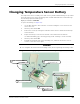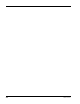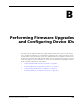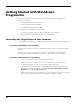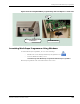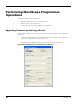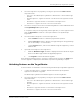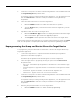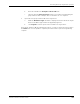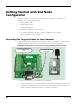User Manual
Table Of Contents
- RK-5409-5 Reference Kit for 916 MHz MeshScape™ Systems
- Contents
- About This Guide
- 1: Introduction
- 2: Installing the MeshScape System
- 3: Running MeshScape Network Monitor
- MeshScape Network Monitor Overview
- Configuring a Node’s Operation
- Configuring Sample Interval of Single Node
- Configuring Sample Interval of all Network Nodes
- Configuring Digital I/O Operation
- Configuring UART Operation
- Configuring AD (analog-to-digital) Converter Operation
- Configuring RS-232 Operation (MN-5409 only)
- Configuring RS-485 Operation (MN-5409 only)
- Using Watch Function to Display Configuration Information
- Labeling an End Node or Mesh Node
- Configuring Persistence Attributes
- Selecting a Com Port on the Host PC
- Configuring Serial and ADC Data Formats
- Turning Event Tracking On/Off
- Broadcasting Data to All Nodes.
- Creating an Event Log File
- Viewing the Contents of an Event Log File
- Viewing MeshScape Statistics
- 4: Using the MeshScape API
- A: Sample Application
- B: Performing Firmware Upgrades and Configuring Device IDs
- Glossary
- Index
B-2 Millennial Net
Getting Started with MeshScape
Programmer
MeshScape Programmer is a feature-rich application that enables you to upgrade your
MeshScape system by:
• re-programming the device flash memory
• unlocking firmware feature upgrades
• re-programming group and device IDs
To use MeshScape Programmer, you will need to:
• connect the target device that you wish to upgrade to your computer
• run the MeshScape Programmer application on your computer
Connecting the Target Device to Your Computer
You may upgrade the firmware on a MeshGate or a mesh node using MeshScape Programmer.
Connecting a MeshGate for Programming
The MeshGate provides a console port equipped with a mini-connector to facilitate firmware
upgrades.
Using the mini-connector-to-nine-pin serial connector cable supplied in your RK-5409-5
Reference Kit, connect the MeshGate console port to the serial port on your computer.
Connecting a Mesh Node for Programming
1. Connect a MeshGate to your computer as described above.
2. Remove the connector panel access cover from the MeshGate connected to the
computer and remove the chassis cover from the target mesh node.
3. Referring to Figure B-1 and using the supplied MeshGate programming cable and
MeshGate-to-mesh node adapter, connect the external programming port on the
MeshGate to port SL-7 on the mesh node.
4. Replace the MeshGate connector panel access cover and mesh node chassis cover, and
disconnect the programming cable after the firmware update is complete.