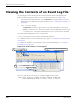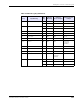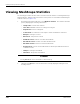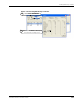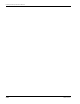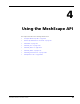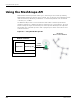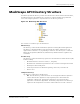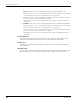User's Manual
Table Of Contents
- MeshScape™ RK-5424-5 Reference Kit for 2.4 GHz MeshScape Systems User's Guide
- Contents
- About This Guide
- 1: Introduction
- 2: Installing the MeshScape System
- 3: Running MeshScape Network Monitor
- MeshScape Network Monitor Overview
- Configuring a Node’s Operation
- Labeling an End Node or Mesh Node
- Configuring Persistence Attributes
- Selecting a Com Port on the Host PC
- Configuring Serial and ADC Data Formats
- Turning Event Tracking On/Off
- Broadcasting Data to All Nodes.
- Creating an Event Log File
- Viewing the Contents of an Event Log File
- Viewing MeshScape Statistics
- 4: Using the MeshScape API
- A: Running the Demo Application
- B: Using MeshScape Programmer
- Glossary
- Index
3-26 Millennial Net
Running MeshScape Network Monitor
Viewing the Contents of an Event Log File
The following procedure describes how to view the network event log file generated by
MeshScape Network Monitor, which records node-generated events (see
Figure 3-25):
1. From MeshScape Network Monitor, select Log>View. The log file window is opened,
displaying the user-defined event log information (see also
’Creating an Event Log File’ on
page 3-25).
2. Select one of the following:
– Stop/Restart: Select this toggle option to stop and restart display of the log file.
– Clear: Select this option to clear the information currently displayed and start a new
recording session. Clearing the window will not erase a log file from the hard disk.
The log file window displays 2056 lines of log file data.
You can copy and paste event log data to the Windows clipboard.
To configure the events to track and include in the log file, see ’Turning Event Tracking On/Off’
on page 3-22.
To configure the attributes of the log file that get recorded and displayed, see ’Creating an
Event Log File’ on page 3-25.
Figure 3-25. View contents of event log file
Table 3-10 describes the event keys (see example) displayed in the log file.
example: 04/22 11:00:42, Type=EN, RCV=100, PSEQ=28, ID=021.015,
Event=|HB|DIO|PFM, D0=In:1, D1=In:1, D2=In:1, D3=In:1
Select Log>View
1
Select Stop/Restart or Clear
2
Click X to close the log file display
3