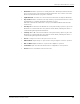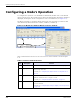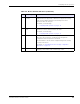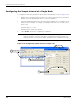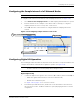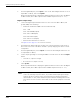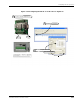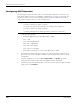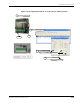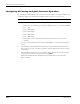User's Manual
Table Of Contents
- MeshScape™ RK-5424-5 Reference Kit for 2.4 GHz MeshScape Systems User's Guide
- Contents
- About This Guide
- 1: Introduction
- 2: Installing the MeshScape System
- 3: Running MeshScape Network Monitor
- MeshScape Network Monitor Overview
- Configuring a Node’s Operation
- Labeling an End Node or Mesh Node
- Configuring Persistence Attributes
- Selecting a Com Port on the Host PC
- Configuring Serial and ADC Data Formats
- Turning Event Tracking On/Off
- Broadcasting Data to All Nodes.
- Creating an Event Log File
- Viewing the Contents of an Event Log File
- Viewing MeshScape Statistics
- 4: Using the MeshScape API
- A: Running the Demo Application
- B: Using MeshScape Programmer
- Glossary
- Index
3-8 Millennial Net
Running MeshScape Network Monitor
Configuring the Sample Interval of a Single Node
To configure the time interval between data packets transmitted by a node (see Figure 3-12):
1. Double-click on the desired device from the list of discovered sensor nodes. The Device
window is opened, displaying the device’s current configuration.
2. Using the Sampling Interval panel, enter the interval sampling rate as a multiple of 100
milliseconds. For example, to configure a sampling interval rate of 10 seconds, enter a
value of 100.
minimum value: 1 (0.1 sec)
maximum value: 65535 (109 minutes)
3. Select Update. The device’s configuration is updated.
4. Select X to exit the Device window.
Figure 3-12. Configuring sample interval of single node
Note:
After you click Update, the MeshScape Network Monitor will display the ‘Refresh’
state for the device. Changes to the device configuration will show up after one
sampling interval. You can use the Watch window to track configuration changes.
Double-click on device
1
Configure interval time
2
Select Update
3
Select X
4