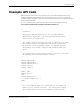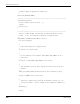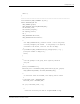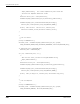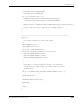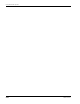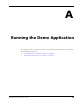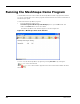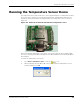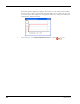User's Manual
Table Of Contents
- MeshScape™ RK-5424-5 Reference Kit for 2.4 GHz MeshScape Systems User's Guide
- Contents
- About This Guide
- 1: Introduction
- 2: Installing the MeshScape System
- 3: Running MeshScape Network Monitor
- MeshScape Network Monitor Overview
- Configuring a Node’s Operation
- Labeling an End Node or Mesh Node
- Configuring Persistence Attributes
- Selecting a Com Port on the Host PC
- Configuring Serial and ADC Data Formats
- Turning Event Tracking On/Off
- Broadcasting Data to All Nodes.
- Creating an Event Log File
- Viewing the Contents of an Event Log File
- Viewing MeshScape Statistics
- 4: Using the MeshScape API
- A: Running the Demo Application
- B: Using MeshScape Programmer
- Glossary
- Index
RK-5424-5 Reference Kit User’s Guide A-3
Running the Temperature Sensor Demo
Running the Temperature Sensor Demo
The temperature sensor demo allows you to view a graphical display of a temperature reading
from a kele sensor installed on an end node terminal board. Your RK-5424-5 Reference Kit
includes an end node terminal board equipped with a kele temperature sensor as shown in
Figure A-2.
Figure A-2. End node terminal board with kele temperature sensor
Before launching the temperature sensor demo, turn on the end node device equipped with
the sensor, and verify that its Device ID appears in the Detected IDs list in the MeshScape Demo
main window.
To launch the Temperature Sensor demo:
1. Select Demos>Thermistor>Start, or click the icon.
2. When prompted, enter the Device ID of the node on which the temperature sensor is
installed, and then click OK.