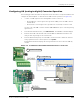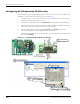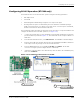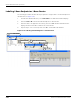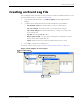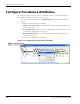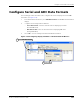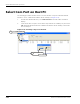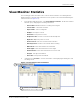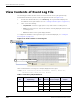User Manual
Table Of Contents
- About This Guide
- Introduction
- Kit Installation
- iB-5209 Network Monitor Operations
- iB-5209 Network Monitor Overview
- Setting Thread Priority
- Configuring a Node’s Operation
- Using Watch function to display current I/O information
- Configuring Sample Interval of Single Node
- Configuring Sample Interval of all Network Nodes
- Configuring Digital I/O Operation
- Configuring UART Operation
- Configuring AD (analog-to-digital) Converter Operation
- Configuring RS-232 Operation (RT-5209 only)
- Configuring RS-485 Operation (RT-5209 only)
- Labeling i-Bean Endpoint or i-Bean Router
- Creating an Event Log File
- Configure Persistence Attributes
- Configure Serial and ADC Data Formats
- Select Com Port on Host PC
- View Monitor Statistics
- View Contents of Event Log File
- Enable Multiple Capture
- API Functions
- Sample Application
EK-5209-5 Evaluation Kit User’s Guide 3-21
Creating an Event Log File
Creating an Event Log File
The following procedure describes the steps required to have iB-5209 Network Monitor record
reported network events to a log file (see Figure 3-12):
1. From iB-5209 Network Monitor, select Edit>Logging. The Edit Logging window
displays.
2. Configure the following i-Bean Router and i-Bean Endpoint log file attributes:
– Log up/down events: Record times when a node goes offline/online.
– Log route changes: Record times when a node’s hop pattern changes.
– Log voltage changes: Record times when there is a change in a node’s power
source voltage level.
– Log data: Record serial/ADC/DIO data.
– Rotate logfile at n KB: Clear the log file and begin the recording process again
when it reaches the designated file size.
– Logfile: Assign a name to the log file and define where the file is saved.
3. Select OK to activate the recording process.
To view the contents of the log file, see ’View Contents of Event Log File’ on page 3-26.
Figure 3-12. Configure an event log file
Select Edit>Logging
1
Select OK
3
Configure log file attributes
2