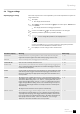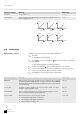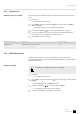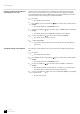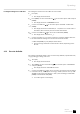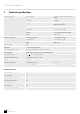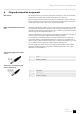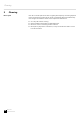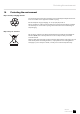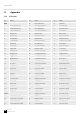User manual: FW V1.1.5
Table Of Contents
The settings for a kit stored on the USB stick can be loaded.
1. Press [KIT].
ð
The display shows the kit list.
2.
Press [MENU]. Use the arrow buttons ( / ) to select the option ‘USB’ and press
[ENTER].
ð
The display shows the ‘USB MEMORY’ menu.
3.
Use the arrow buttons ( / ) to select the option ‘KIT LOAD’ . Conrm with
[ENTER].
ð
The display shows the list of the kits (01…99). If there is no name next to a
kit number, then no kit has yet been saved for this number.
4.
Use the arrow buttons ( / ) to select a kit. Conrm with [ENTER].
ð
The display shows ‘Load to User __?’ .
5. Use the arrow keys ([<] / [>]) or the jog wheel to select the number of the user
kit under which the settings are to be stored in the drum module.
Conrm with [ENTER] or press [EXIT] to exit the menu.
ð
The kit is being loaded. This can take about a minute, depending on the
le size.
6.13 Reset to defaults
The settings of the drum module can be reset to factory defaults, separated into kits,
songs, pad trigger settings, and voices.
1. Press [KIT].
ð
The display shows the kit list.
2.
Press [MENU]. Use the arrow buttons / ) to select the option ‘FACTORY SET’
and press [ENTER].
ð
The display shows the ‘FACTORY SET’ menu.
3.
Use the arrow buttons ( / ) to select one of the ‘KIT’ options (reset of settings
in the kits section), ‘SONG’ (reset user songs), ‘VOICE’ (reset user voices), ‘PAD
SETTING’ (reset trigger pad settings) or ‘ALL’ (reset all settings). Conrm with
[ENTER] or exit the menu with [EXIT].
ð
‘Reset OK!’ appears in the display.
Loading kit settings from a USB stick
Operating
MPS-850
25
E-Drum Module