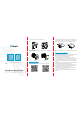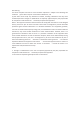User Guide
The installation must be conducted by qualified person and should strictly
comply with the electrical safety regulations of the local region.
Ensure the breaker is owered out during installing.
Do not leave any object inside the switch box when installation.
In order to get the best transmission, ensure the device is within the signal
range of the LoRaWAN
®
gateway and avoid the obstacles or metal objects.
Do not overload the maximum capacity in order to avoid the damage of
the device.
The device is intended only for indoor use. Do not place device outdoors where
the temperature or humidity is below/above operating range.
Do not place the device close to objects with naked flames, heat source
(oven or sunlight), cold source, liquid and extreme temperature changes.
Keep the device away from water to prevent electric shock.
Use the device only in clean environments. Dusty or dirty environments
may prevent the proper operation of this device.
Do not drop the device or subject it to physical shocks and strong
vibration.
All oftware & files can be downloaded from
https://www.milesight-iot.com/documents-download/
Cloud App Quick Start Guide
Milesight IoT Co., Ltd. www.milesight-iot.com
3. Connect corresponding wires to the WS50x switch.
4. Fix the WS50x switch to the switch box with mounting screws, then fix the
front panel back to the device.
2. Open “Milesight ToolBox” App and attach the smartphone with NFC area to
read/write the device until App shows a successful prompt. It’s suggested to
configure a device password for security. (Default password: 123456)
Besides, it can be configured by dedicated NFC reader provided by Milesight
IoT.
1. Download “Milesight ToolBox” App on an NFC-supported smartphone.
7. Safety Precautions
6. Configuration Guide
WS501
WS501 WS502
WS501 WS502
WS502
iOS
Android
NFC Area
NFC Area
NFC
NFC