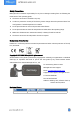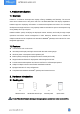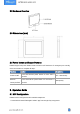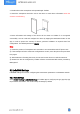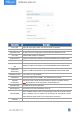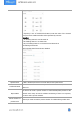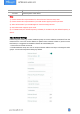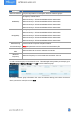User Guide
Table Of Contents
6
2. Enable NFC on the smartphone and open Milesight ToolBox.
3. Attach the smartphone with NFC area to the device to read device information when the
screen is not refreshing.
4. Basic information and settings of the device will be shown on ToolBox if it’s recognized
successfully. You can read and configure the device by tapping the Read/Write button on the
App. In order to protect the security of devices, password validation is required when first
configuration. The default password is 123456.
Note:
1) Ensure the position of smartphone NFC area and it’s recommended to take off phone case.
2) If the smartphone fails to read/write configurations via NFC, move the phone away and back
to try again.
3) When DS3604 is refreshing the screen, do not read or write device or it will show timeout.
4) DS3604 can also be configured by ToolBox software via dedicated NFC reader provided by
Milesight IoT.
3.2 LoRaWAN Settings
LoRaWAN settings are used for configuring the transmission parameters in LoRaWAN
®
network.
3.2.1 Basic Settings
Go to Device > Setting > LoRaWAN Settings of ToolBox App to configure join type, App EUI, App
Key and other information. You can also keep all settings by default.