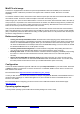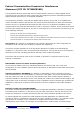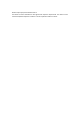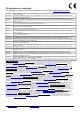User's Manual
Table Of Contents
MiniPCIe slot usage
The device is equipped with a miniPCIe slot (a kit with preinstalled modem also available) to be used with an
3G/4G/LTE modem. A SIM slot is provided for use together with a miniPCIe modem. SIM slot is not usable
separately.
To install the miniPCIe module, remove both screws below the power jack and slide out the wAP PCB board. Insert
the miniPCIe modem, and secure it with two Philips screws which are already in place.
Attach the grey uFL connector to the MAIN antenna connector of the modem, attach the black cable to the other (or
AUX) connector. It is possible to use external antennas for the modem, two SMA mounting holes are provided next
to the reset button, or if you prefer to attach antennas to the case directly, SMA antennas can be mounted on the
bottom of the case if you remove the two plastic hole covers first.
After you have reinserted the wAP board into the case, and secured it with the screws that were removed earlier,
slide in the SIM card from your mobile operator into the SIM slot, with the chip facing up. The slot accepts miniSIM
(2FF). The SIM slot protects the SIM card from falling out with a plastic latch. You can press the latch and then pull
the SIM out using tweezers or a similar tool.
Buttons and jumpers
Loading the backup RouterBOOT loader: Hold this button before applying power, release after three
seconds since powering, to load backup boot loader. This might be necessary if the device is not operating
because of a failed RouterBOOT upgrade. When you have started the device with the backup loader, you
can either set RouterOS to force backup loader in the RouterBOARD settings, or have a chance to reinstall
the failed RouterBOOT from an .fwf file (total 3 seconds).
Resetting the RouterOS configuration: To reset RouterOS configuration keep holding this button for 2
more seconds until the LED light starts flashing, then release the button (total 5 seconds).
Enabling CAPs mode: To connect this device to a wireless network managed by CAPsMAN, keep holding
the button for 5 more seconds until the LED turns solid, release now to turn on CAPs mode (total 10
seconds).
Starting the RouterBOARD in Netinstall mode: Keep holding the button for 5 more seconds until the
LED turns off, then release it to make the RouterBOARD search for Netinstall servers. You can also keep
the button pressed until the device shows up in the Netinstall window (total 15 seconds).
Configuration
Connect to wireless SSID that begins with “MikroTik” and open http://192.168.88.1 in your web browser. Username
is admin and there is no password. In case IP connection is not available, WinBox can be used to connect to the
MAC address of the device.
More information here: http://wiki.mikrotik.com/wiki/First_time_startup
In case you wish to boot the device from network, for example using MikroTik Netinstall, hold the RESET button of
the device when powering it on until the LED light turns off, and it will start to search for Netinstall servers. See
below for more details.
More information about configuring your device can be found on MikroTik RouterOS documentation page:
http://mt.lv/help
Operating system support
Currently tested operating system is MikroTik RouterOS (starting from version v6.38).
See www.routerboard.com for more information. Contact support@mikrotik.com for support questions. 2-Feb-17