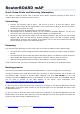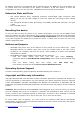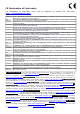User's Manual
RouterBOARD mAP
Quick Setup Guide and Warranty Information
The mAP is a small AP device with 2 ethernet ports, Ether1 supports powering by PoE, ether 2
supports PoE output for powering another device.
Connecting
1. Connect your Internet cable to port 1, and your PC to port 2. If using the mAP to power
another router using the PoE output feature, connect the router to Ether 2, and use the built in
wireless AP to configure the mAP
2. Set computer/router IP configuration to automatic (DHCP)
3. Wireless AP mode is enabled by default, you can connect to the SSID “MikroTik”. Log into your
router from your web browser by opening 192.168.88.1 in the address bar
4. The Ether 2 port suports PoE output, with auto detection feature. This means you can connect
Laptops and other non-PoE devices without damaging them. The PoE on Ether2 outputs
approximately 2V below input voltage, and supports up to 0.5A (So provided 24V PSU will
provide 22V/0.5A output to the Ether2 PoE port).
Powering
The device accepts powering from the power jack or from the first Ethernet port (Passive PoE):
DC power jack (5.5mm outside and 2mm inside diameter, female, pin positive plug) accepts 8-
57V DC
The first Ethernet port accepts 802.3af/at and passive Power over Ethernet accepts 8-57V DC.
Some Gigabit PoE output devices might require crossover cable to power this device
mAP can also be powered with the built in microUSB port, using the USB 5V power
Under maximum load, the power consumption of this device is 4W (when not using PoE output)
Booting process
The device is preinstalled with MikroTik RouterOS software. It can be configured in several ways.
This device doesn't come fitted with a Serial Port connector, so initial connection has to be done via
the Ethernet cable. Connect to wireless SSID “MikroTik” and open 192.168.88.1 in your web
browser. Username is admin and there is no password. In case IP connection is not available, Winbox
can be used to connect to the MAC address of the device. More information here:
http://wiki.mikrotik.com/wiki/First_time_startup
In case you wish to boot the device from network, for example to use MikroTik Netinstall, hold the
RESET button of the device when starting it until the LED light turns off, and Metal will start to look
for Netinstall servers.
In case you wish to boot the device from network, for example to use MikroTik Netinstall, hold the
RESET button of the device when starting it until the LED light turns off, then release the button and
the device will start looking for Netinstall servers.