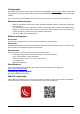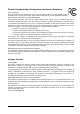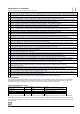Installation Instructions
Table Of Contents
Configuration
We suggest starting here to get yourself accustomed to the possibilities: http://mt.lv/help. Winbox and MikroTik
mobile app can be used to configure other devices through MQS. MQS itself can be configured only in the web
interface.
For recovery purposes, it is possible to boot the device from the network, see section Buttons and jumpers.
Extension slots and ports
• Built-in 2 GHz wireless access point module, AP/station/bridge/p2p modes are supported. Onboard PIF
antennas built in.
• One 10/100 Ethernet port, supporting automatic cross/straight cable correction (Auto MDI/X). Either
straight or crossover cable can be used for connecting to other network devices. The Ethernet port
accepts 12-28 V DC powering and is also capable of POE output.
• One micro-USB 2.0 port for powering only.
Buttons and jumpers
Reset button
Hold this button during boot time, to reset software and firmware to factory settings.
Mode button
By default, MQS will boot as an AP if you hold this button during boot time the MQS will boot into station mode.
These modes can be adjusted through the quick-set menu.
Accessories
Package includes the following accessories that come with the device:
• USB A Male straight to Micro USB male flat cable L=100 mm w/o data pins.
• Velcro strap 16x300 mm, (with rubber back).
• Plastic tie strap 4.8 mm (W), 157 mm (L), nylon, BLACK.
• K-33 fastening set.
• MQS mounting bracket.
Specifications
For more information about this product, specification and pictures please visit our web page:
https://mikrotik.com/product/mqs
Operating system support
The device software version is 1.2p.
MikroTik mobile app
Use the MikroTik smartphone app to configure your router in the field, or to apply the most basic initial settings
for your MikroTik home access point. Scan QR code and choose your preferred OS.
See mikrotik.com/products for the latest version of this document. Document #51158 Modified on:22.AUG.2019